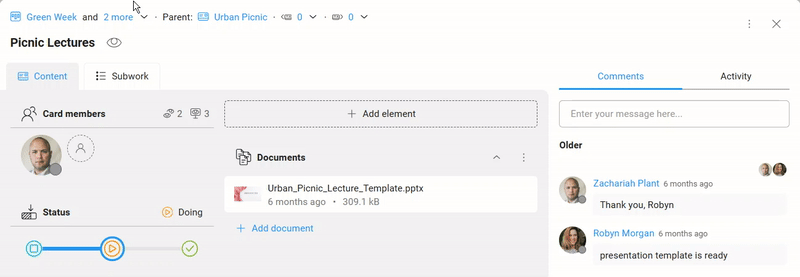-
Learn the Basics
-
- Creating Cards
- Changing Card Statuses
- Following Cards
- Scheduling Cards
- Renaming Cards
- Duplicating Cards
- Quick Actions
- Mass Actions
- Copy & Paste
- Creating Card Statuses
- Changing the Default Card Status
- Changing the Order of Card Statuses
- Deleting Card Statuses
- Moving Cards between Spaces
- Archiving Cards
- Unarchiving Cards
- Deleting Cards
- Creating Card Blockers
- Managing Card Blockers
- Adding Cards to MySpace
- Hinzufügen von Karten zu "MySpace"
- Removing Cards from MySpace
- Entfernen von Karten aus "MySpace"
- Adding Mirror Cards
- Removing Mirror Cards
-
- Documents in KanBo
- Card Documents
- Uploading or Creating Documents in Cards
- Attaching and Detaching Documents in Cards
- Space Documents
- Document References
- Document Sources
- Downloading Documents
- Editing Documents
- Editing Documents in Browser
- Editing Documents in Office Applications
- Renaming Documents
- Deleting Documents
-
Visualize Work
-
- Space Views
- Creating Space Views
- Personal and Shared Space Views
- Card Grouping
- Filtering Cards
- Display Settings
- Work Progress Calculation
- Grouping Description
- Card Grouping Settings
- Changing the Order of Groupings
- Changing the Order of Space Views
- Deleting Space Views
- Following Card Statuses and Custom Fields
-
-
Collaborate
-
Level Up Your Work
-
Work Securely
-
Integrations
-
- Advanced KanBo Actions in Power Automate
- Creating KanBo Space Attached to Subfolder Created by Power Automate
- Creating Document Folders in Document Libraries Created by KanBo with Power Automate
- Exporting Space Views to Excel
- KanBo and Azure Logic Apps Integration
- Power Automate Integration: Triggers and Actions
- Seamless Import from Microsoft Planner to KanBo
- Synchronizing KanBo with Outlook Calendar
- Using KanBo Outlook App
-
Mirror Cards
Mirror cards feature allows users to create and maintain reflections of a card across multiple spaces. This means that a card that exists in one space can be mirrored to another space while still retaining a synchrony between updates.
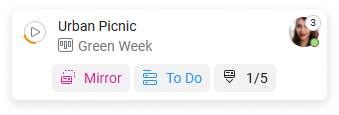
In this article:
Overview
This feature is particularly useful for ensuring consistency in communication and project statuses across different departments or teams that might be working on related projects. It helps reduce the effort needed in duplicating updates and ensures that everyone involved can see the latest information. There is no need for constant manual updates or checking multiple spaces.
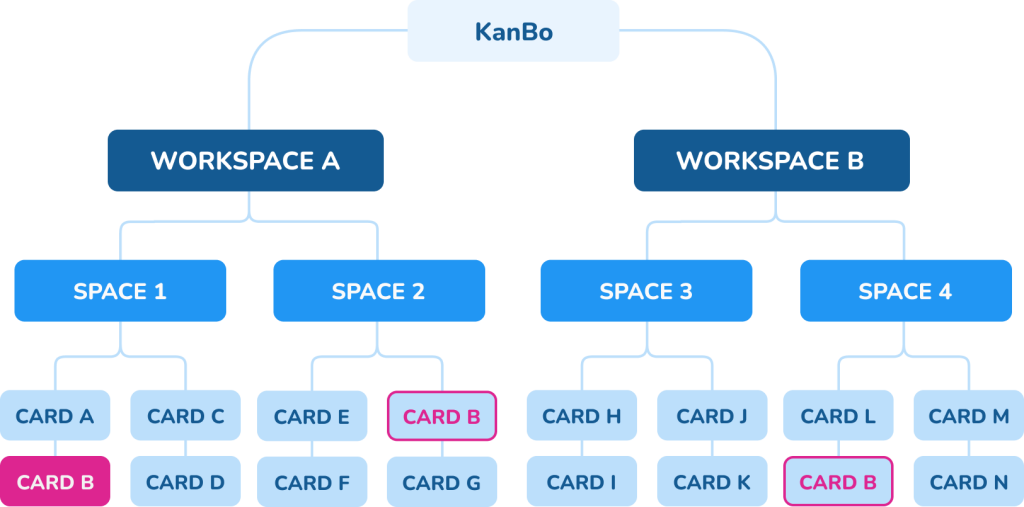
Example: Card B from Space 1 has mirrors in Space 2 and Space 4
In other words, when you update a mirrored card in one space, it automatically updates in all other spaces where it appears. Whenever you open a card it is always actual and all changes are visible in real-time.
Home Space & Guest Space
Each card actually resides in only one space, which we call the Home Space. If you mirror the card to another space, it becomes a Guest Space for that card. A card can be present in multiple Guest Spaces at the same time.
Home Space
The card front view displayed in the Home Space, which is called Green Week.
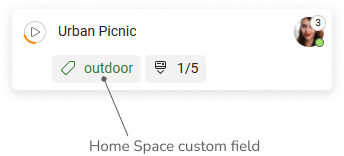
Guest Space
The card front view displayed in the Guest Space, which is MySpace.
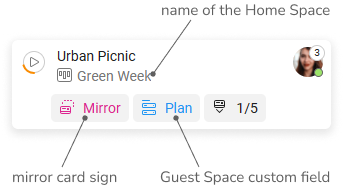
You can find the information about card mirroring on the top bar inside the card.
Example: Picnic Lectures card has the Green Week Home Space and two Guest Spaces: Public Sector Educational Projects and MySpace.
Custom fields from Guest Spaces can be added to a card without limit using mirroring. However, a card will never accept a status from a Guest Space. Even on the front of the card mirror in the Guest Space, we can monitor its status from the Home Space.
Only Home Space card statuses can be added to a card.
Custom fields
Mirror cards help to maintain centralized information, while also allowing for specialized local contexts, such as specific custom fields adequate only to one space. This duality provides a balance between global visibility and local autonomy within the workflow.
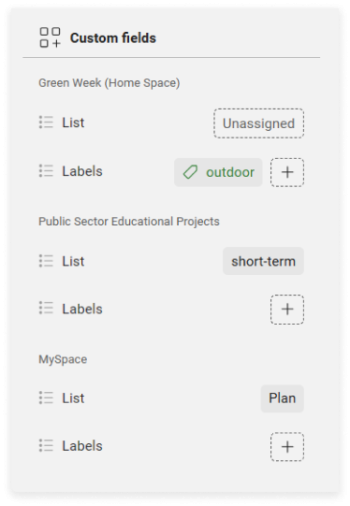
Example: Inside the Picnic Lectures card, you can observe all the custom fields that are assigned to it both in the Home Space and Guest Spaces.
Be aware that you can only see custom fields from the spaces you have access to as a user. A card can have more mirrors than you can see.
Example: Only you can see the Plan custom field from MySpace if you are the only user who has access to that space.
Card mirroring
Adding card mirrors is a feature available to all users. Use it when you need to monitor a card in another space. There are several ways to add a card mirror.
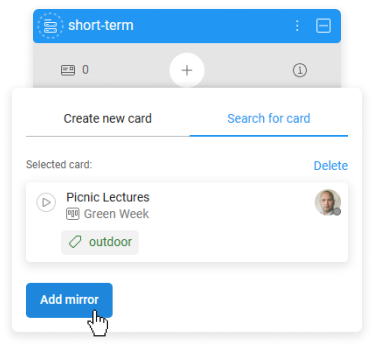
Example: Adding the Picnic Lectures card as a mirror in the short-term list inside the Public Sector Educational Projects space.
Learn more about:
Was this article helpful?
Please, contact us if you have any additional questions.