-
Learn the Basics
-
- Spaces
- Space Types
- Creating Spaces
- Adding Users to Spaces
- Space Activity Stream
- Following Spaces
- Space Details
- General Space Settings
- Duplicating Spaces
- Renaming Spaces
- Changing the Space Color and Icon
- Removing Users from Spaces
- Closing and Restoring Spaces
- Moving Spaces between Different KanBo Environments
- Deleting Spaces
-
- Creating Cards
- Following Cards
- Scheduling Cards
- Renaming Cards
- Duplicating Cards
- Quick Actions
- Mass Actions
- Copy & Paste
- Archiving Cards
- Adding Cards to MySpace
- Adding Mirror Cards
- Removing Mirror Cards
- Moving Cards between Spaces
- Deleting Cards
- Removing Cards from MySpace
- Hinzufügen von Karten zu "MySpace"
- Entfernen von Karten aus "MySpace"
- Hinzufügen von Status
-
Visualize Work
-
- Space Views
- Creating Space Views
- Personal and Shared Space Views
- Card Grouping
- Filtering Cards
- Display Settings
- Work Progress Calculation
- Grouping Description
- Card Grouping Settings
- Changing the Order of Groupings
- Changing the Order of Space Views
- Deleting Space Views
- Following Card Statuses and Custom Fields
-
-
Collaborate
-
Level Up Your Work
-
Work Securely
-
Integrations
-
- Advanced KanBo Actions in Power Automate
- Creating KanBo Space Attached to Subfolder Created by Power Automate
- Creating Document Folders in Document Libraries Created by KanBo with Power Automate
- Exporting Space Views to Excel
- KanBo and Azure Logic Apps Integration
- Power Automate Integration: Triggers and Actions
- Seamless Import from Microsoft Planner to KanBo
- Synchronizing KanBo with Outlook Calendar
- Using KanBo Outlook App
-
Advanced KanBo Actions in Power Automate
This post is also available in: Deutsch
In this guide we will show you how you can use our advanced actions and triggers in Power Automate integration.
Before you start:
- Make sure that the feature is installed on your KanBo. Contact your administrator or KanBo Support for more details.
- Make sure that the feature is activated on your Power Automate Account.
- Make sure that your KanBo as well as Power Automate actions and triggers file is updated.
- Read more about triggers and actions.
Get information from KanBo Elements
Get actions allow you to get values from KanBo elements so you can use them in the next actions of your flow (for example use “card creator” value to add him to a next card that will be created in a flow).
Get Card Creator
Get Card Creator gets name, ID or email of the user which created a card.
You might find this action useful in i.e. ticketing scenarios. You can get the email of the card creator and notify the person that his ticket has been submitted in KanBo.
In this Flow:
- The card is created from email using Incoming Mails feature (trigger),
- Get card gets information about a card,
- Apply to each technical step gets information about KanBo elements from Get Cards step.
- Get Card creator gets information about the user which created a card,
- An email is sent to use that a new ticketing request has been created.
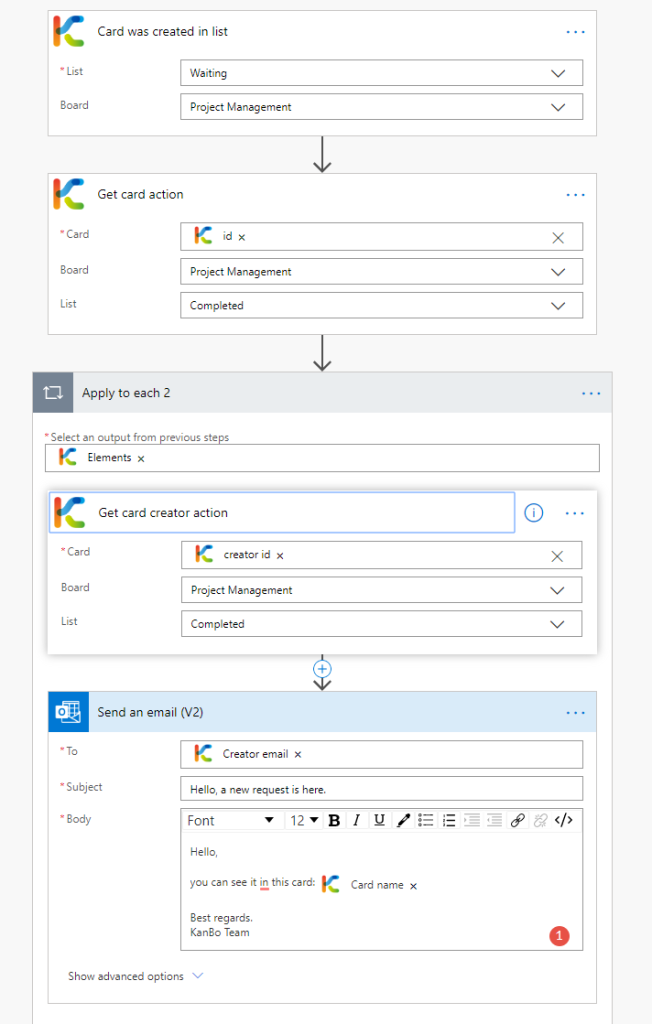
Get Card
You will be able to get information: ID, Name and List of items.
In this Flow:
- A card is created in a certain list (Trigger),
- Get Card gets information what card got created,
- A new label is added to this new card.
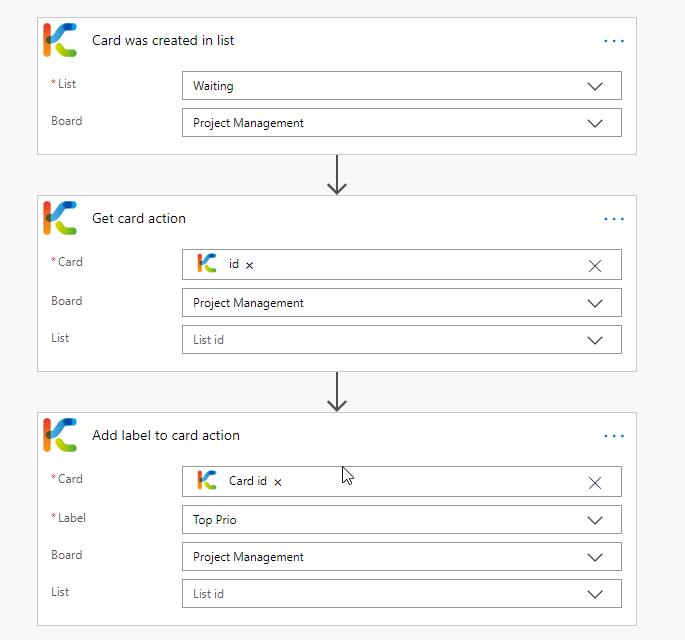
Get ToDo list
You will be able to get information: ID, Name, Items [id, name].
You might find this action useful in i. e. a scenario where you would like to create a card based on todo list's name and add more elements to it in the next steps or manage a Todo list created in your Flow.
In this Flow:
- The card is created from in a list (trigger),
- Get card gets information about a card,
- A new Todo list is added in the card from the previous step,
- Get Todo items gets information about this new todo list from the prevous step,
- A new Todo item is added to this Todo list.
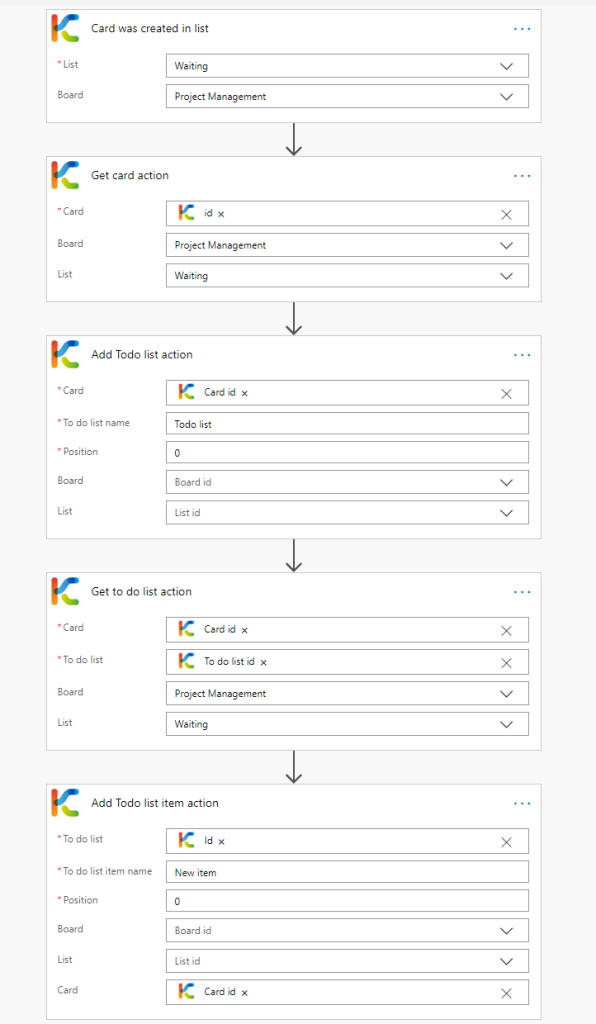
Get Note
You will be able to get information: ID, Name, Text inside.
You might find this action useful in i. e.a scenario where you keep a user's email in a note and would like to get it in Power Automate. You can use that later to send an email to that user.
In this Flow:
- Card is moved to Completed list (Trigger),
- Get card gets information about a card,
- Apply to each technical step gets information about KanBo elements from Get Cards step.
- Get Note gets information about notes in a Card,
- The note’s content is an email. In the last step, we send an email message to the email address inside a note.
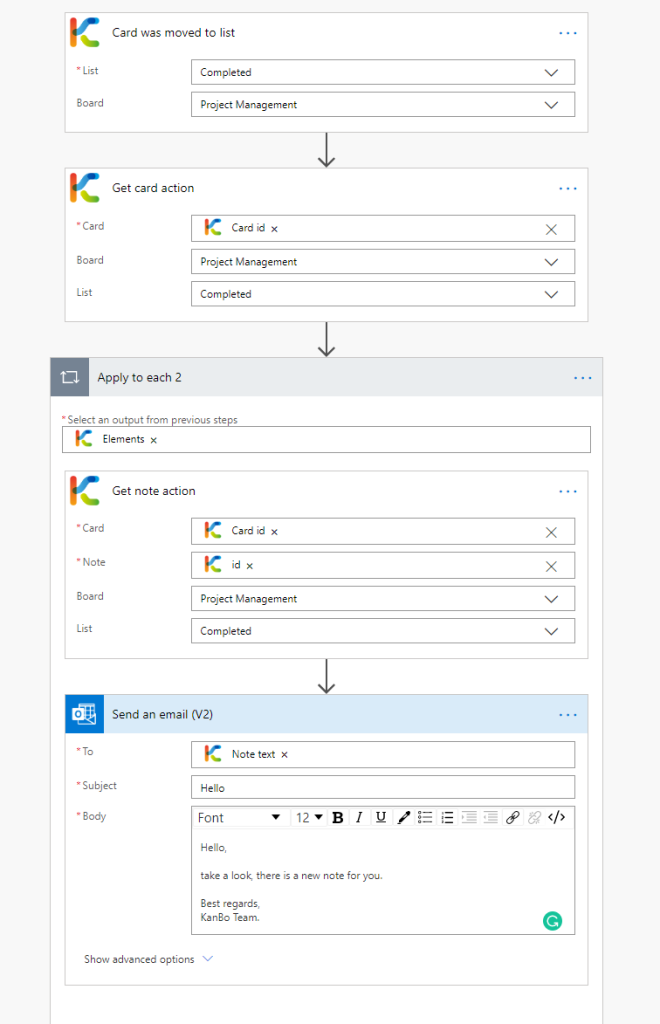
Get user
You will get information: the name and email of the user.
This action also checks whether the user is in a space (its scope is limited to one space).
In this Flow:
- The trigger is the item’s creation or modification in a SharePoint list,
- The action Get user compares SharePoint List’s property ‘Created by email’ against users of a space
- The result is adding the mapped user to a certain card.
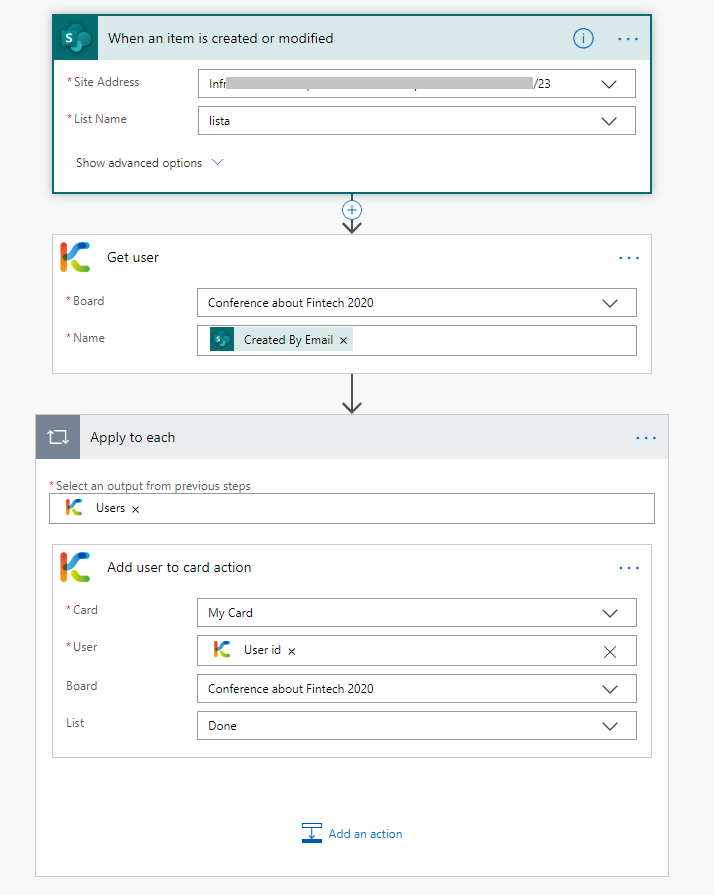
Other
Checking if someone created a card
In this Flow:
- Card is added to a list(Trigger),
- Get card gets information about a card,
- Get Card creator checks which user created a card,
- Condition checks if Card Creator is KanBo User 1 – if yes, user will receive an email about this.
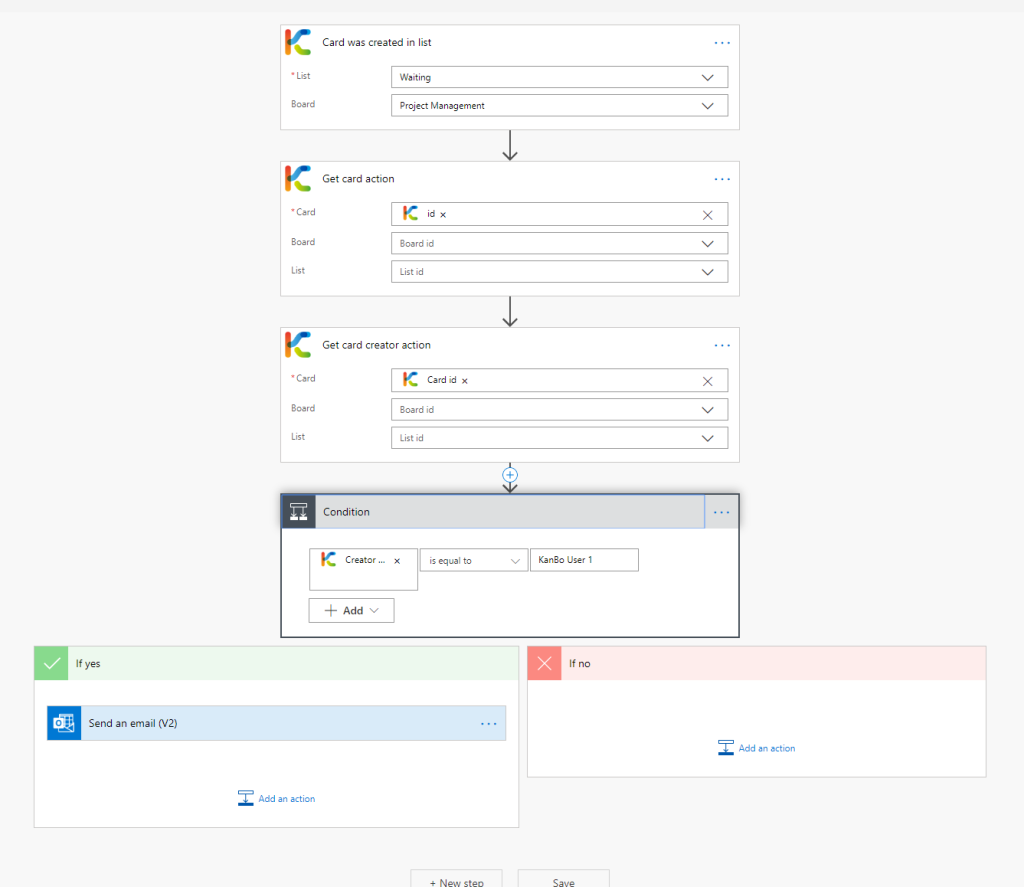
Was this article helpful?
Please, contact us if you have any additional questions.
