-
Learn the Basics
-
- Creating Cards
- Changing Card Statuses
- Following Cards
- Scheduling Cards
- Renaming Cards
- Duplicating Cards
- Quick Actions
- Mass Actions
- Copy & Paste
- Creating Card Statuses
- Changing the Default Card Status
- Changing the Order of Card Statuses
- Deleting Card Statuses
- Moving Cards between Spaces
- Archiving Cards
- Unarchiving Cards
- Deleting Cards
- Creating Card Blockers
- Managing Card Blockers
- Adding Cards to MySpace
- Hinzufügen von Karten zu "MySpace"
- Removing Cards from MySpace
- Entfernen von Karten aus "MySpace"
- Adding Mirror Cards
- Removing Mirror Cards
-
- Documents in KanBo
- Card Documents
- Uploading or Creating Documents in Cards
- Attaching and Detaching Documents in Cards
- Space Documents
- Document References
- Document Sources
- Downloading Documents
- Editing Documents
- Editing Documents in Browser
- Editing Documents in Office Applications
- Renaming Documents
- Deleting Documents
-
Visualize Work
-
- Space Views
- Creating Space Views
- Personal and Shared Space Views
- Card Grouping
- Filtering Cards
- Display Settings
- Work Progress Calculation
- Grouping Description
- Card Grouping Settings
- Changing the Order of Groupings
- Changing the Order of Space Views
- Deleting Space Views
- Following Card Statuses and Custom Fields
-
-
Collaborate
-
Level Up Your Work
-
Work Securely
-
Integrations
-
- Advanced KanBo Actions in Power Automate
- Creating KanBo Space Attached to Subfolder Created by Power Automate
- Creating Document Folders in Document Libraries Created by KanBo with Power Automate
- Exporting Space Views to Excel
- KanBo and Azure Logic Apps Integration
- Power Automate Integration: Triggers and Actions
- Seamless Import from Microsoft Planner to KanBo
- Synchronizing KanBo with Outlook Calendar
- Using KanBo Outlook App
-
Space Types
Space is the new name for the board.
Coming soon with the KanBo 3.0 version!
Space types differ in terms of privacy settings. They can be open to all workspace users, require a selection from among them, or even allow people outside the organization to be invited.
This means that you can define the users of each space within the workspace independently.
There are three space types:
The last two types require KanBo to be connected to the Microsoft Teams app.
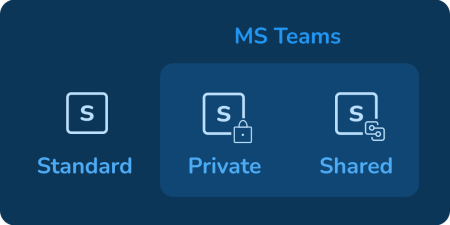
Standard spaces
The most common type of space is a standard space. All workspace users join it automatically during the space creation.
Example: If you don’t want to narrow the user base, choose this option, e.g. Work schedule space.
MS Teams connected spaces
Two other types of spaces are available when KanBo is combined with the Microsoft Teams application. Spaces correspond to channels. This means that joining a particular channel is the same as joining the corresponding space in KanBo.
What’s more, documents that appear in those channels will automatically find their way into the corresponding KanBo spaces, and the other way around.
Private and shared spaces are not available for on-premises environments.
Private spaces
Private spaces allow for narrowing the user base. Space owners can decide which workspace users will join and even see it.
Example: Frontend space inside the IT workspace.
Shared spaces
Shared space is the type of space that allows space owners to add any user they need, not only from the workspace, not only from the organization but also from the outside.
Example: Use this type of space when you need to hire additional subcontractors, e.g. Video commercial space.
Learn more about:
Was this article helpful?
Please, contact us if you have any additional questions.
