-
Learn the Basics
-
- Creating Cards
- Changing Card Statuses
- Following Cards
- Scheduling Cards
- Renaming Cards
- Duplicating Cards
- Quick Actions
- Mass Actions
- Copy & Paste
- Creating Card Statuses
- Changing the Default Card Status
- Changing the Order of Card Statuses
- Deleting Card Statuses
- Moving Cards between Spaces
- Archiving Cards
- Unarchiving Cards
- Deleting Cards
- Creating Card Blockers
- Managing Card Blockers
- Adding Cards to MySpace
- Hinzufügen von Karten zu "MySpace"
- Removing Cards from MySpace
- Entfernen von Karten aus "MySpace"
- Adding Mirror Cards
- Removing Mirror Cards
-
- Documents in KanBo
- Card Documents
- Uploading or Creating Documents in Cards
- Attaching and Detaching Documents in Cards
- Space Documents
- Document References
- Document Sources
- Downloading Documents
- Editing Documents
- Editing Documents in Browser
- Editing Documents in Office Applications
- Renaming Documents
- Deleting Documents
-
Visualize Work
-
- Space Views
- Creating Space Views
- Personal and Shared Space Views
- Card Grouping
- Filtering Cards
- Display Settings
- Work Progress Calculation
- Grouping Description
- Card Grouping Settings
- Changing the Order of Groupings
- Changing the Order of Space Views
- Deleting Space Views
- Following Card Statuses and Custom Fields
-
-
Collaborate
-
Level Up Your Work
-
Work Securely
-
Integrations
-
- Advanced KanBo Actions in Power Automate
- Creating KanBo Space Attached to Subfolder Created by Power Automate
- Creating Document Folders in Document Libraries Created by KanBo with Power Automate
- Exporting Space Views to Excel
- KanBo and Azure Logic Apps Integration
- Power Automate Integration: Triggers and Actions
- Seamless Import from Microsoft Planner to KanBo
- Synchronizing KanBo with Outlook Calendar
- Using KanBo Outlook App
-
Space Visitors in Office 365 Environments
This post is also available in: Deutsch
When KanBo is installed within your Office 365 environment then the KanBo space’s access is controlled by a Microsoft 365 Group. Microsoft uses the same mechanism to manage access to a Microsoft Team in Teams or a Yammer Group or a Plan in Planner.
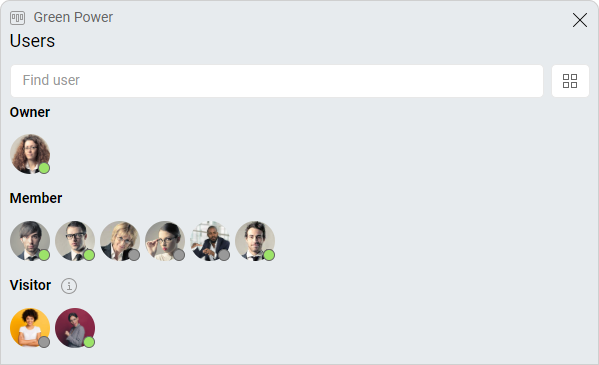
Somehow Microsoft does not support any permission level of type Read-Only in that concept. The Microsoft 365 Group has Owners and Members (here the external users aka Guests are also included). As Microsoft 365 Group Owners are mapped to space owners and Microsoft 365 Group Members are mapped to space members in KanBo, there is one Permission Level missing – yes, the visitors.
Space visitor permissions
We have implemented the space visitors in KanBo so you can add any user to that level in space. You can add internal tenant users as well as external users to the space visitors in KanBo.
Visitors do not belong to the Microsoft 365 Group that is controlling the KanBo space because the space visitors concept only applies to the KanBo world. This means that KanBo space visitors can access the KanBo space. They can read all content in cards except the documents. As documents are stored in a SharePoint document library that is controlled by the Microsoft 365 Group where the concept of space visitors just does not exist. Consequently, space visitors do not have access to the Team in Microsoft Teams which is controlled by the same Microsoft 365 Group that controls the KanBo space.
In scenarios where Microsoft 365 Group controls more than one KanBo space adding a user to Members or Owners will also add the user to all other KanBo spaces with the same permission (space member or space owner). The KanBo space visitors concept is unique to KanBo and works only for one space at a time. Consequently, adding a user to space visitors on one particular KanBo space will not add the user to another KanBo space even if they are being controlled by the same Microsoft 365 Group.
Managing space access roles in KanBo
Please be careful when you change space users' roles between space owners/members and space visitors because what looks smooth and easy, is making massive changes to the Microsoft 365 Groups world.
Under the hood, in case you are changing the permission of users from space owners/members to space visitors then you are removing users from the controlling Microsoft 365 Group, which removes access for them to the corresponding Team and its resources in Microsoft Teams.
In case of changing the permission of a user from space visitor to space owner/member, you are adding them to the controlling Microsoft 365 Group that grants them permission to all information in channels and all documents held by that Team in Microsoft Teams controlled by the same Microsoft 365 Group.
Was this article helpful?
Please, contact us if you have any additional questions.
