-
Learn the Basics
-
- Creating Cards
- Changing Card Statuses
- Following Cards
- Scheduling Cards
- Renaming Cards
- Duplicating Cards
- Quick Actions
- Mass Actions
- Copy & Paste
- Creating Card Statuses
- Changing the Default Card Status
- Changing the Order of Card Statuses
- Deleting Card Statuses
- Moving Cards between Spaces
- Archiving Cards
- Unarchiving Cards
- Deleting Cards
- Creating Card Blockers
- Managing Card Blockers
- Adding Cards to MySpace
- Hinzufügen von Karten zu "MySpace"
- Removing Cards from MySpace
- Entfernen von Karten aus "MySpace"
- Adding Mirror Cards
- Removing Mirror Cards
-
- Documents in KanBo
- Card Documents
- Uploading or Creating Documents in Cards
- Attaching and Detaching Documents in Cards
- Space Documents
- Document References
- Document Sources
- Downloading Documents
- Editing Documents
- Editing Documents in Browser
- Editing Documents in Office Applications
- Renaming Documents
- Deleting Documents
-
Visualize Work
-
- Space Views
- Creating Space Views
- Personal and Shared Space Views
- Card Grouping
- Filtering Cards
- Display Settings
- Work Progress Calculation
- Grouping Description
- Card Grouping Settings
- Changing the Order of Groupings
- Changing the Order of Space Views
- Deleting Space Views
- Following Card Statuses and Custom Fields
-
-
Collaborate
-
Level Up Your Work
-
Work Securely
-
Integrations
-
- Advanced KanBo Actions in Power Automate
- Creating KanBo Space Attached to Subfolder Created by Power Automate
- Creating Document Folders in Document Libraries Created by KanBo with Power Automate
- Exporting Space Views to Excel
- KanBo and Azure Logic Apps Integration
- Power Automate Integration: Triggers and Actions
- Seamless Import from Microsoft Planner to KanBo
- Synchronizing KanBo with Outlook Calendar
- Using KanBo Outlook App
-
KanBo User
This post is also available in: Deutsch
KanBo is a collaboration platform that streamlines workflows, enhances communication, and improves team performance. If you’re a KanBo user, it’s essential to understand how the platform works and how you can work together with your teammates to achieve your goals.
What does it mean to be a KanBo user?
A KanBo user is an individual who has registered and received an account for accessing the powerful KanBo platform. Each user in KanBo is having a User Profile that contains their contact information and a short description of themselves.
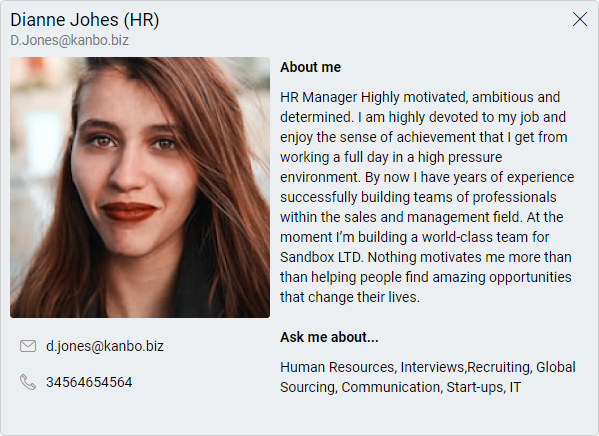
To manage the spaces, that are the core of the KanBo workflow, we provide three levels of user permissions: owner, member, and visitor. These access levels determine what users can see and do within a space, such as seeing the space activity, taking card actions, and managing documents.
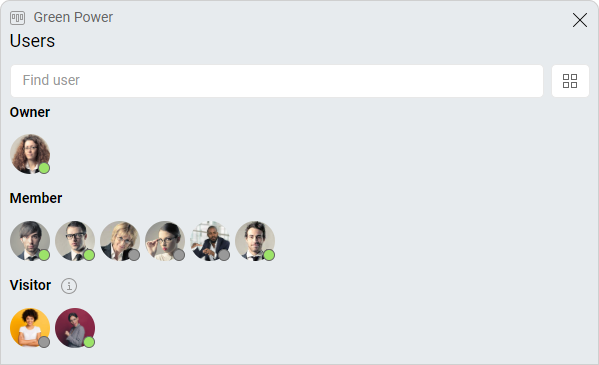
Space is a project consisting of cards, that is, specific tasks. We can see an analogy here. A card also has members – assigned users, and one of them is designated as the Person Responsible for that card.
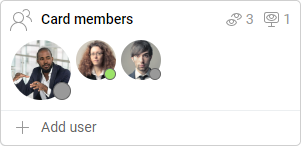
Collaboration between KanBo Users
Collaboration is integral to achieving outstanding results in any project, regardless of its size or complexity. Here are a few ways in which KanBo users collaborate:
- Card and Space Users: Assigning users to tasks and projects helps to clearly define roles and responsibilities within a team.
- Card Comments: KanBo users use the comments section to forge discussions, provide feedback, and communicate with one another on various topics related to the card content.
- Activity Stream: The activity stream lists all activities of a particular user, card, or even space. Each position contains links to the cards and spaces where the activity took place. Such a register allows you to quickly find yourself in the context of work.
- Presence Indicator: Having visual confirmation that a colleague is present in the same moment in the same work context as you, provides a higher level of transparency and confidence that your team is actively working toward a common goal.
- KanBo Roles: KanBo roles help in delegating work among specific users to achieve desired outcomes. They are designed to assign responsibility and access privileges to users for different areas of the platform.
FAQ
Can I change user's permission level?
Yes, if you are the space owner. Drag the user’s avatar and drop it on another permission level.
Can I give access to specific areas to individual users?
Yes, use KanBo roles to decide who is responsible for different KanBo areas like global settings or document sources.
Is it possible to see the space while not being assigned to it?
To see a space you must have one of three permission levels. Use the visitor level for users who just want to view the space and don’t need to take any actions. Visitors can, however, leave comments on cards.
How can I see all KanBo users in one place?
Go to ![]() KanBo Settings on the navigation panel and select
KanBo Settings on the navigation panel and select ![]() Users. Here you can see two lists – active and inactive users.
Users. Here you can see two lists – active and inactive users.
Can different users be owners of different spaces?
Yes, you can add users to each space separately and decide what permission level they have.
Was this article helpful?
Please, contact us if you have any additional questions.
