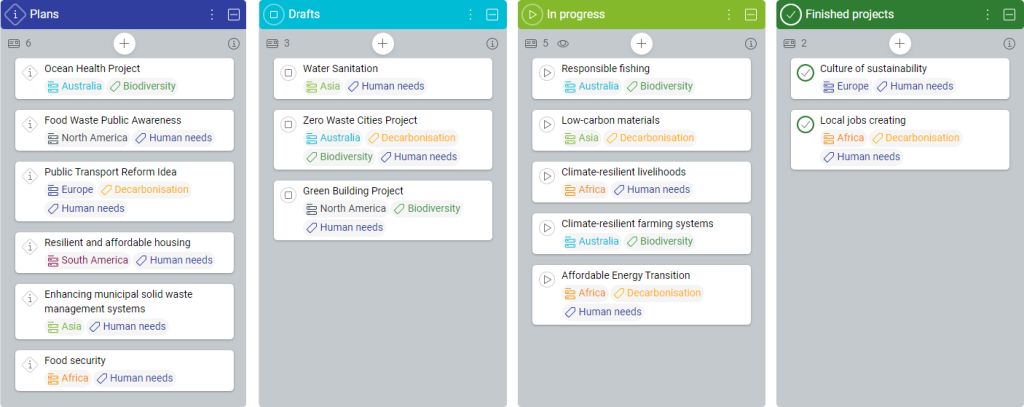-
Learn the Basics
-
- Creating Cards
- Changing Card Statuses
- Following Cards
- Scheduling Cards
- Renaming Cards
- Duplicating Cards
- Quick Actions
- Mass Actions
- Copy & Paste
- Creating Card Statuses
- Changing the Default Card Status
- Changing the Order of Card Statuses
- Deleting Card Statuses
- Moving Cards between Spaces
- Archiving Cards
- Unarchiving Cards
- Deleting Cards
- Creating Card Blockers
- Managing Card Blockers
- Adding Cards to MySpace
- Hinzufügen von Karten zu "MySpace"
- Removing Cards from MySpace
- Entfernen von Karten aus "MySpace"
- Adding Mirror Cards
- Removing Mirror Cards
-
- Documents in KanBo
- Card Documents
- Uploading or Creating Documents in Cards
- Attaching and Detaching Documents in Cards
- Space Documents
- Document References
- Document Sources
- Downloading Documents
- Editing Documents
- Editing Documents in Browser
- Editing Documents in Office Applications
- Renaming Documents
- Deleting Documents
-
Visualize Work
-
- Space Views
- Creating Space Views
- Personal and Shared Space Views
- Card Grouping
- Filtering Cards
- Display Settings
- Work Progress Calculation
- Grouping Description
- Card Grouping Settings
- Changing the Order of Groupings
- Changing the Order of Space Views
- Deleting Space Views
- Following Card Statuses and Custom Fields
-
-
Collaborate
-
Level Up Your Work
-
Work Securely
-
Integrations
-
- Advanced KanBo Actions in Power Automate
- Creating KanBo Space Attached to Subfolder Created by Power Automate
- Creating Document Folders in Document Libraries Created by KanBo with Power Automate
- Exporting Space Views to Excel
- KanBo and Azure Logic Apps Integration
- Power Automate Integration: Triggers and Actions
- Seamless Import from Microsoft Planner to KanBo
- Synchronizing KanBo with Outlook Calendar
- Using KanBo Outlook App
-
Kanban View
This post is also available in: Deutsch
Kanban is a visual method of workflow management. The main idea behind it is to limit work in progress, focus on completing tasks before starting new ones, and continuously improve processes.
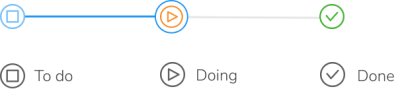
In KanBo, the Kanban view is used to organize and visualize cards. The Kanban board is the first space view you see in KanBo.
When creating a new space, you begin with the default Kanban view. This view divides the space into columns, which are card status groupings. That space view consists of groupings representing different workflow stages, while cards represent tasks that need to be done. Statuses indicate the progress of completing a card.
See the following example of the space with a Kanban view.
You can analyze the progress of card realization with card statuses.
Groupings are much more than card statuses. Each of them has a different meaning and defines a specific category of cards. What they represent depends on the type of card grouping you choose. For example, you can change the card grouping option from statuses to users, due dates, or even create a new type with custom fields.
The Kanban view has more benefits. Learn how to use:
- Timeline in Kanban view
- Kanban swimlanes
FAQ
Can I create more than one Kanban view in one space?
Yes, you can create more Kanban views in one space and customize them with different settings.
How to enable the timeline in Kanban view?
Go to display settings in Kanban view to enable the timeline.
How to enable Kanban Swimlanes?
Kanban Swimlanes is a feature that allows two-dimensional grouping possible. It is available in every Kanban view, you just have to set the vertical grouping on your space in the same way as a horizontal grouping.
Was this article helpful?
Please, contact us if you have any additional questions.