-
Learn the Basics
-
- Spaces
- Space Types
- Creating Spaces
- Adding Users to Spaces
- Space Activity Stream
- Following Spaces
- Space Details
- General Space Settings
- Duplicating Spaces
- Renaming Spaces
- Changing the Space Color and Icon
- Removing Users from Spaces
- Closing and Restoring Spaces
- Moving Spaces between Different KanBo Environments
- Deleting Spaces
-
- Creating Cards
- Following Cards
- Scheduling Cards
- Renaming Cards
- Duplicating Cards
- Quick Actions
- Mass Actions
- Copy & Paste
- Archiving Cards
- Adding Cards to MySpace
- Adding Mirror Cards
- Removing Mirror Cards
- Moving Cards between Spaces
- Deleting Cards
- Removing Cards from MySpace
- Hinzufügen von Karten zu "MySpace"
- Entfernen von Karten aus "MySpace"
- Hinzufügen von Status
-
Visualize Work
-
Collaborate
-
Level Up Your Work
-
- Custom Fields
- Labels
- Lists
- Reminders
- Bookmarks
- Collections
- Rich Text
- Card Blockers
- Local Card Blockers
- Global Card Blockers
- Notification Settings
- Following Card Statuses and Custom Fields
- Kartenblocker
- Erinnerung
- Globale Kartenblocker
- Detaillierungsgrad des Activity Streams
- Kartenstatus und benutzerdefinierten Feldern folgen
-
-
-
Work Securely
-
Integrations
-
- Advanced KanBo Actions in Power Automate
- Creating KanBo Space Attached to Subfolder Created by Power Automate
- Creating Document Folders in Document Libraries Created by KanBo with Power Automate
- Exporting Space Views to Excel
- KanBo and Azure Logic Apps Integration
- Power Automate Integration: Triggers and Actions
- Seamless Import from Microsoft Planner to KanBo
- Synchronizing KanBo with Outlook Calendar
- Using KanBo Outlook App
-
Document Groups
This post is also available in: Deutsch
In this article:
Overview
Document group is a feature allowing you to keep all card documents in your own arrangement. You can collect sets of documents that have been added to a card and group them by any condition. Documents will be gathered in the form of separate containers and visible on a card.
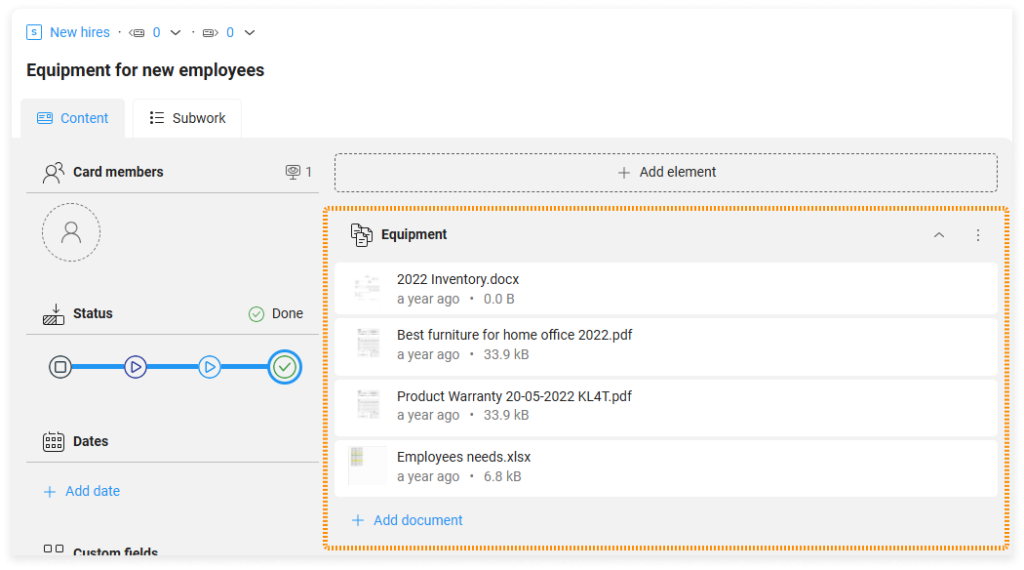
You can create multiple document groups in a card and arrange or collapse them as a regular card element.
Documents can be uploaded from your device or created and edited from cards. Any document that appears on the card is immediately sent to space documents. Space documents are stored in an external corporate library.
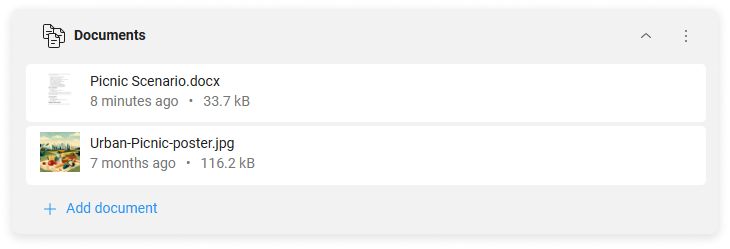
Example: Below the name of each document, you can see the date it was last edited.
What is more, a document can be accessible on multiple cards at the same time. This means that it can be edited by different users at the same time. You can check which cards contain the document by using document references.
Remember that even if the document appears in multiple cards, you will always see the source file, no matter where you open it from.
Unlike document folders, moving a file between document groups has no impact on its location in source libraries. They were created for your convenience. The same document can be stored in multiple groups. Collect documents that are important to you and organize them as you need.
Creating document groups
To create a document group:
- Open a card.
- On the top of the Content tab, go to + Add element, and then select
 Document group.
Document group. - Enter the name for a document group, and then select Add.
Adding documents to document groups
There are four ways to add documents to the document group:
- Add an existing document from space documents
- Upload the file from your device
- Create a new document of the selected type:
- Word
- Excel
- PowerPoint
- Create a new document with a document template.
To add a document to the document group:
- Open the card.
- Below the document group, select + Add document.
- Select the type of document you want to add, and follow the further instructions.
Documents added directly to a card (by drag & drop) will appear in the existing document group. If there is no document group, it will be automatically created when the document is added.
Detaching documents from document groups
To detach a document from the document group:
- Open a card.
- On the document group, find the document, and go to More (the three-dot menu).
- Select Detach.
You can still find that document in the space documents.
Be careful! If you select the Delete option, the document will be completely removed from KanBo with all its references.
Read more about deleting documents.
Moving documents between document groups
You can freely move documents between document groups or change the order of them.
To move a document between groups:
- Drag a document, and then move it to another document group.
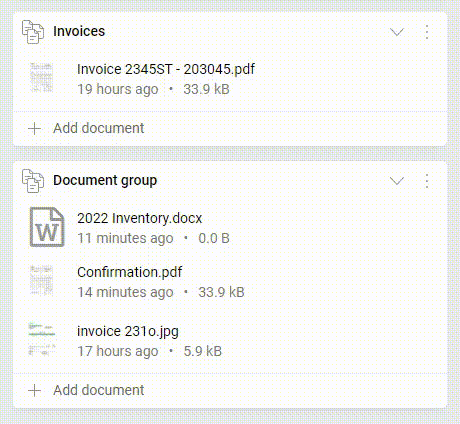
Renaming document groups
To rename a document group:
- Open a card.
- On the document group, select its name.
- Enter the new name, and then select Save.
Removing document groups
To remove a document group:
- Open a card.
- On the document group, go to More (the three-dot menu), and then select
 Remove.
Remove. - Confirm that you want to remove this card element.
When you remove a document group, you only delete that card element, not the documents it contains.
FAQ
What are the options of storing documents in cards?
Documents can be stored in cards with:
Can I add more than one document group to a card?
Yes, you can add multiple document groups to a card, and each group can contain specific documents that you want to organize.
Was this article helpful?
Please, contact us if you have any additional questions.
