-
Learn the Basics
-
- Spaces
- Space Types
- Creating Spaces
- Adding Users to Spaces
- Space Activity Stream
- Following Spaces
- Space Details
- General Space Settings
- Duplicating Spaces
- Renaming Spaces
- Changing the Space Color and Icon
- Removing Users from Spaces
- Closing and Restoring Spaces
- Moving Spaces between Different KanBo Environments
- Deleting Spaces
-
- Creating Cards
- Following Cards
- Scheduling Cards
- Renaming Cards
- Duplicating Cards
- Quick Actions
- Mass Actions
- Copy & Paste
- Archiving Cards
- Adding Cards to MySpace
- Adding Mirror Cards
- Removing Mirror Cards
- Moving Cards between Spaces
- Deleting Cards
- Removing Cards from MySpace
- Hinzufügen von Karten zu "MySpace"
- Entfernen von Karten aus "MySpace"
- Hinzufügen von Status
-
Visualize Work
-
Collaborate
-
Level Up Your Work
-
- Custom Fields
- Labels
- Lists
- Reminders
- Bookmarks
- Collections
- Rich Text
- Card Blockers
- Local Card Blockers
- Global Card Blockers
- Notification Settings
- Following Card Statuses and Custom Fields
- Kartenblocker
- Erinnerung
- Globale Kartenblocker
- Detaillierungsgrad des Activity Streams
- Kartenstatus und benutzerdefinierten Feldern folgen
-
-
-
Work Securely
-
Integrations
-
- Advanced KanBo Actions in Power Automate
- Creating KanBo Space Attached to Subfolder Created by Power Automate
- Creating Document Folders in Document Libraries Created by KanBo with Power Automate
- Exporting Space Views to Excel
- KanBo and Azure Logic Apps Integration
- Power Automate Integration: Triggers and Actions
- Seamless Import from Microsoft Planner to KanBo
- Synchronizing KanBo with Outlook Calendar
- Using KanBo Outlook App
-
Subwork
This post is also available in: Deutsch
The subwork is the new place for subcards (the old child card group).
Coming soon with the KanBo 3.0 version!
In this article:
Overview
When your card is complex and covers a set of activities that need to be completed, try breaking it down into smaller tasks using subcards.
All subcards can be found in the Subwork tab, where they can be lumped together or grouped using subcard groups.
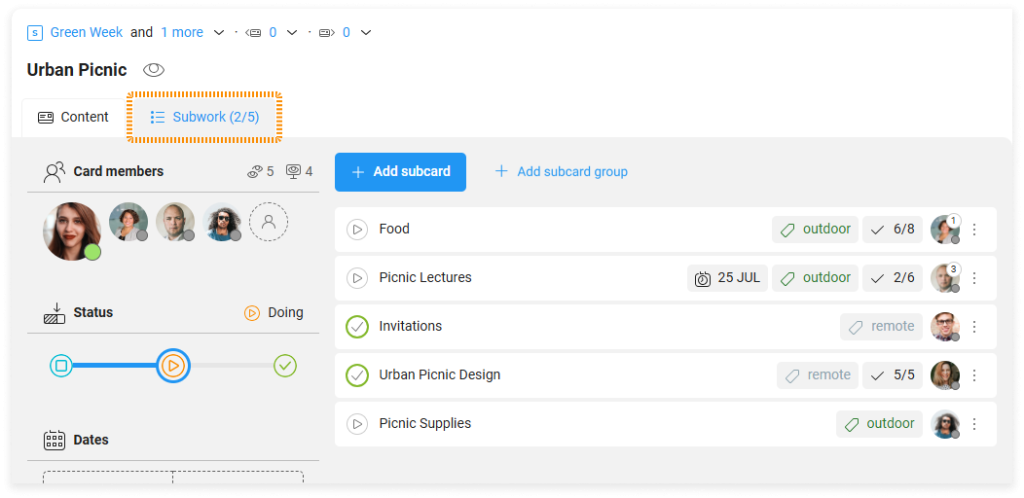
Example: Single subcards in the Subwork tab.
When you open any subcard, you will see that it is just a regular card. You can assign users or add items to that card, including subcards, creating a tree of relations between cards.
Subcard and parent card are just names that refer to the relation between cards. Besides, they have the same functions as regular cards.
Subcard groups
You can create groups of subcards within a Subwork tab. You can name such a group any way you like and watch its progress. Subcard groups behave like a standard card element, so you can arrange or collapse them at will.
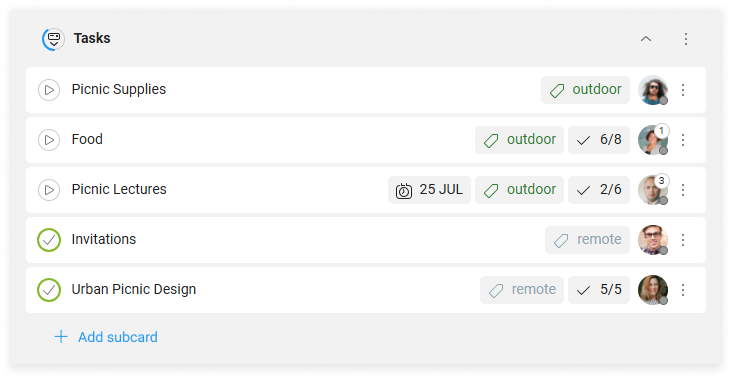
Example: Subcards in the subcard group named Tasks.
Around the icon next to the subcard group name you can see an indicator of the completion of the work on the cards in that group. If you hover your cursor over the indicator, you can see the work progress calculation.
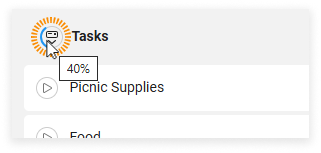
Example: Two of the five cards have been completed, so 40% of the circle is bold.
You can create multiple subcard groups in the Subwork tab.
You can convert the entire to-do list into a subcard group. It will be created with the same name.
Creating subcards
To create a subcard:
- Open the card.
- Select the Subwork tab.
- Select + Add subcard.
- Enter the name, select the space and card status for the subcard, and then select Add subcard.
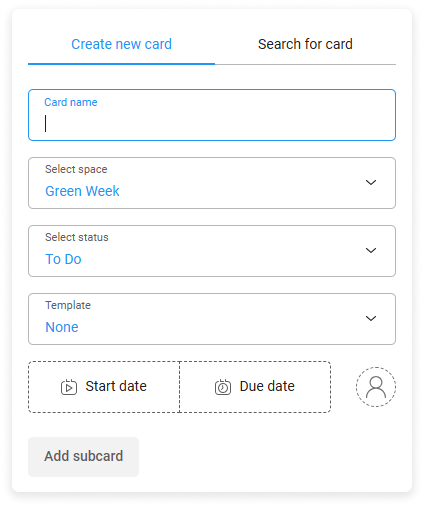
Optionally, you can fill in other fields, such as: card template, card users, and card dates.
Adding existing cards as subcards
To add an existing card as a subcard:
- Open the card.
- Select the Subwork tab.
- Select + Add subcard.
- Go to Search for card tab.
- Type the name of the card, select the card, and then select Add subcard.

You can limit the search for a card to the current space, or you can search all the spaces you have access to.
You can also paste the URL of the card you need directly into the search box.
Detaching subcards from cards
To detach a subcard from the card:
- Open the card.
- Select the Subwork tab.
- On the subcard, go to More (the three-dot menu), and then select Detach.
The relation between the cards will be removed.
See how to delete a card permanently.
Creating subcard groups
To create a subcard group:
- Open the card.
- Select the Subwork tab.
- Select + Add subcard group.
- Enter the name, and then select Add.
Renaming subcard groups
To rename a subcard group:
- Open the card.
- Select the Subwork tab.
- On the subcard group, select its name.
- Enter the new name, and then select Save.
Removing subcard groups
To remove a subcard group:
- Open the card.
- Select the Subwork tab.
- On the subcard group, go to More (the three-dots menu), and then select
 Remove.
Remove. - Confirm your action.
When you remove a subcard group, you only delete that card element, not the cards it contains.
FAQ
How can I split a card into smaller tasks?
You can make a to-do list with specific steps to follow or create subcards relating to smaller tasks.
How can I track the work progress of a card?
Yes, KanBo provides automatic work progress calculation using the card elements like to-do lists and child card groups.
Was this article helpful?
Please, contact us if you have any additional questions.
