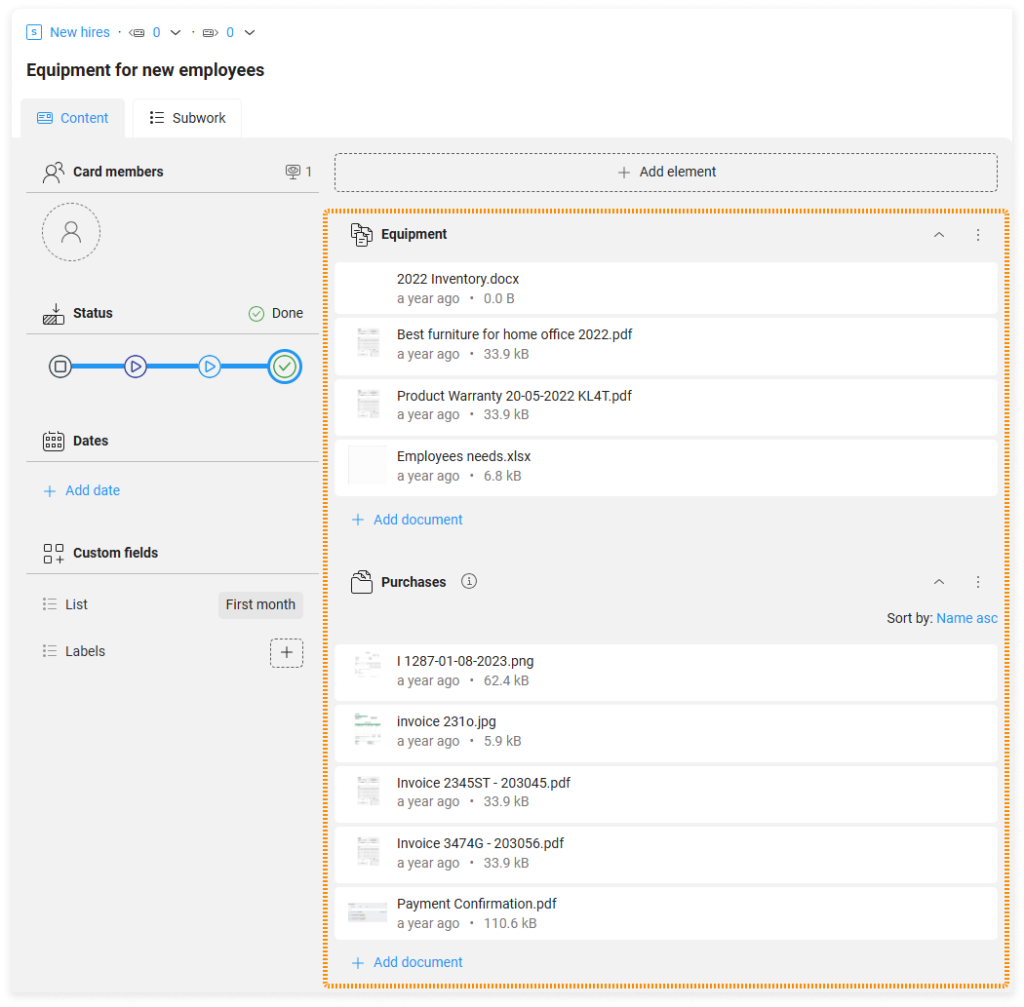-
Learn the Basics
-
- Spaces
- Space Types
- Creating Spaces
- Adding Users to Spaces
- Space Activity Stream
- Following Spaces
- Space Details
- General Space Settings
- Duplicating Spaces
- Renaming Spaces
- Changing the Space Color and Icon
- Removing Users from Spaces
- Closing and Restoring Spaces
- Moving Spaces between Different KanBo Environments
- Deleting Spaces
-
- Creating Cards
- Following Cards
- Scheduling Cards
- Renaming Cards
- Duplicating Cards
- Quick Actions
- Mass Actions
- Copy & Paste
- Archiving Cards
- Adding Cards to MySpace
- Adding Mirror Cards
- Removing Mirror Cards
- Moving Cards between Spaces
- Deleting Cards
- Removing Cards from MySpace
- Hinzufügen von Karten zu "MySpace"
- Entfernen von Karten aus "MySpace"
- Hinzufügen von Status
-
Visualize Work
-
Collaborate
-
Level Up Your Work
-
- Custom Fields
- Labels
- Lists
- Reminders
- Bookmarks
- Collections
- Rich Text
- Card Blockers
- Local Card Blockers
- Global Card Blockers
- Notification Settings
- Following Card Statuses and Custom Fields
- Kartenblocker
- Erinnerung
- Globale Kartenblocker
- Detaillierungsgrad des Activity Streams
- Kartenstatus und benutzerdefinierten Feldern folgen
-
-
-
Work Securely
-
Integrations
-
- Advanced KanBo Actions in Power Automate
- Creating KanBo Space Attached to Subfolder Created by Power Automate
- Creating Document Folders in Document Libraries Created by KanBo with Power Automate
- Exporting Space Views to Excel
- KanBo and Azure Logic Apps Integration
- Power Automate Integration: Triggers and Actions
- Seamless Import from Microsoft Planner to KanBo
- Synchronizing KanBo with Outlook Calendar
- Using KanBo Outlook App
-
Card Documents
This post is also available in: Deutsch
In this article:
Overview
Documents are an integral part of work. Therefore, you can take them with you into the KanBo world. Add documents to cards and share them with other users. Edit existing files or create new ones.
Each document that you add to a card goes to the card elements section and appears in the space documents at the same time. All these files have a source in the external document library.
Any document uploaded or created in a card immediately appears in the corporate library, where it has its source.
Documents can be stored in cards with:
 Document folders – refer to existing folders on the external platform.
Document folders – refer to existing folders on the external platform. Document groups – containers for collecting documents in cards.
Document groups – containers for collecting documents in cards.
Example: Card documents stored in the Equipment document group and Purchases document folder.
The same document can be present in multiple cards at once. You can see all the cards that contain it using document references.
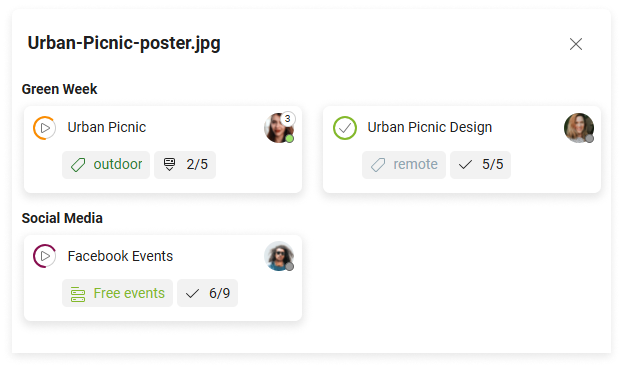
Example: The Urban-Picnic-poster.jpg file is attached to three cards. Note that one of these cards is in a different space.
You can build the structure of the corporate document library with a little help from KanBo features. Use document templates and automatic document folder definition to take document management to the next level.
Uploading documents in cards
To upload a document to a card:
- Open the card.
- Below the selected document group or document folder, select + Add document.
- Select
 Upload document.
Upload document. - Browse for the file, and then select Open.
You can also drag a file from your device and move it directly to the card.
Files uploaded to the card content using drag & drop always go into document groups.
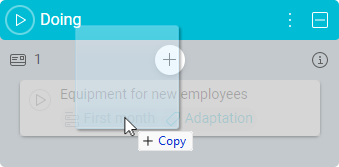
Documents uploaded in the card by pasting with CTRL + V also go into document groups.
Creating documents in cards
To create a document in a card:
- Open the card.
- Below the selected document group or document folder, select + Add document.
- Select + Add new… (Excel, Word, or PowerPoint document).
- Enter the name, and then select Add.
A document will appear in a selected document group or document folder. You can then open and edit it.
Creating documents using document templates
First, a document template must be added to the space.
To create a document using a document template:
- Open the card.
- Below the selected document group or document folder, select + Add document.
- Select
 + Add new document from template.
+ Add new document from template. - Select the document template.
- Enter the name, and then select Add.
FAQ
What are the options of storing documents in cards?
Documents can be stored in cards with:
Is it possible to change the order of document groups and folders within a card?
Yes, you can change the order of document groups or folders by using drag and drop. Click on the group you want to move and drag it to the desired location. You can also collapse each of them.
Was this article helpful?
Please, contact us if you have any additional questions.