-
Learn the Basics
-
- Spaces
- Space Types
- Creating Spaces
- Adding Users to Spaces
- Space Activity Stream
- Following Spaces
- Space Details
- General Space Settings
- Duplicating Spaces
- Renaming Spaces
- Changing the Space Color and Icon
- Removing Users from Spaces
- Closing and Restoring Spaces
- Moving Spaces between Different KanBo Environments
- Deleting Spaces
-
- Creating Cards
- Following Cards
- Scheduling Cards
- Renaming Cards
- Duplicating Cards
- Quick Actions
- Mass Actions
- Copy & Paste
- Archiving Cards
- Adding Cards to MySpace
- Adding Mirror Cards
- Removing Mirror Cards
- Moving Cards between Spaces
- Deleting Cards
- Removing Cards from MySpace
- Hinzufügen von Karten zu "MySpace"
- Entfernen von Karten aus "MySpace"
- Hinzufügen von Status
-
Visualize Work
-
Collaborate
-
Level Up Your Work
-
- Custom Fields
- Labels
- Lists
- Reminders
- Bookmarks
- Collections
- Rich Text
- Card Blockers
- Local Card Blockers
- Global Card Blockers
- Notification Settings
- Following Card Statuses and Custom Fields
- Kartenblocker
- Erinnerung
- Globale Kartenblocker
- Detaillierungsgrad des Activity Streams
- Kartenstatus und benutzerdefinierten Feldern folgen
-
-
-
Work Securely
-
Integrations
-
- Advanced KanBo Actions in Power Automate
- Creating KanBo Space Attached to Subfolder Created by Power Automate
- Creating Document Folders in Document Libraries Created by KanBo with Power Automate
- Exporting Space Views to Excel
- KanBo and Azure Logic Apps Integration
- Power Automate Integration: Triggers and Actions
- Seamless Import from Microsoft Planner to KanBo
- Synchronizing KanBo with Outlook Calendar
- Using KanBo Outlook App
-
Chat
This post is also available in: Deutsch
In this article:
Overview
Chat is the place where space members can talk about general topics not directly related to a specific card. There are functionalities like text formatting, mentioning, liking, and replying.
Space chat, when enabled, is located on the top space bar.
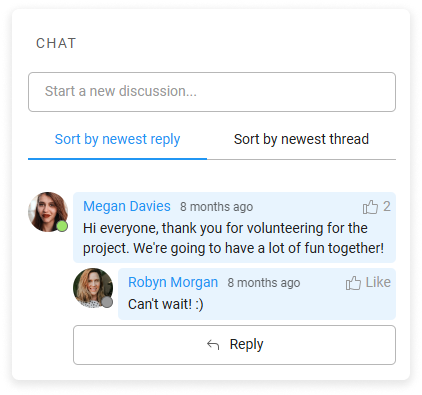
You can sort chat messages by the newest thread or by the newest reply.
Adding chat messages
To add a new chat message:
- Open the space.
- On the space top bar, select
 Chat.
Chat. - Click in the text field to activate it, and enter the message.
- Select Send.
To add a message in response to an existing one:
- Open the space.
- On the space top bar, select



- Under the existing chat message, select the Reply button.
- Enter the message, and select Send.
It is not possible to edit sent messages.
Liking chat messages
To like/unlike the chat message:
- On the space chat message, select





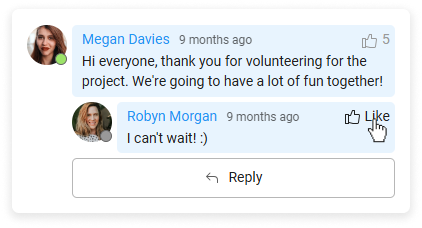
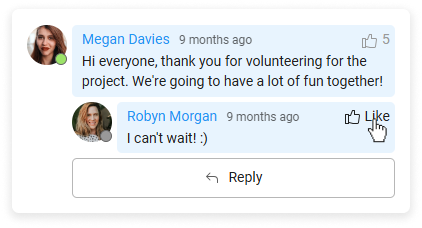
You can see who liked a comment by selecting the number next to the ![]()
![]()
![]()
Enabling the space chat
Space chat is optional. Activation of the chat is available in the general space settings.
Only space owners can enable or disable space chat.
To enable/disable space chat:
- Open the space.
- On the space top bar, go to More (the three-dot menu), and then select






- Turn on the toggle next the the Space chat.
FAQ
What is the difference between chat and comments?
Comments are located in the card activity stream. Only users who follow the card will be notified of new comments. Chat is more like a public place, but again, only space users who follow the space will be notified of new messages. You can give likes to chat messages.
Can I edit my chat messages later?
No, there is no edit or delete chat messages option.
Can I see when someone is typing a chat message?
No, typing indicator works only with comments in the card activity stream.
Do I need to mention users to get them notified about chat messages?
Only space users who are following the space will be notified about the new chat message.
How to enable space chat?
Only space owners can enable space chat with space settings.
Was this article helpful?
Please, contact us if you have any additional questions.
