-
Learn the Basics
-
- Spaces
- Space Types
- Creating Spaces
- Adding Users to Spaces
- Space Activity Stream
- Following Spaces
- Space Details
- General Space Settings
- Duplicating Spaces
- Renaming Spaces
- Changing the Space Color and Icon
- Removing Users from Spaces
- Closing and Restoring Spaces
- Moving Spaces between Different KanBo Environments
- Deleting Spaces
-
- Creating Cards
- Following Cards
- Scheduling Cards
- Renaming Cards
- Duplicating Cards
- Quick Actions
- Mass Actions
- Copy & Paste
- Archiving Cards
- Unarchiving Cards
- Adding Cards to MySpace
- Adding Mirror Cards
- Removing Mirror Cards
- Moving Cards between Spaces
- Deleting Cards
- Hinzufügen von Karten zu "MySpace"
- Removing Cards from MySpace
- Entfernen von Karten aus "MySpace"
- Hinzufügen von Status
- Creating Card Blockers
- Managing Card Blockers
-
- Documents in KanBo
- Card Documents
- Uploading or Creating Documents in Cards
- Attaching and Detaching Documents in Cards
- Space Documents
- Document References
- Document Sources
- Downloading Documents
- Editing Documents
- Editing Documents in Browser
- Editing Documents in Office Applications
- Renaming Documents
- Deleting Documents
-
Visualize Work
-
- Space Views
- Creating Space Views
- Personal and Shared Space Views
- Card Grouping
- Filtering Cards
- Display Settings
- Work Progress Calculation
- Grouping Description
- Card Grouping Settings
- Changing the Order of Groupings
- Changing the Order of Space Views
- Deleting Space Views
- Following Card Statuses and Custom Fields
-
-
Collaborate
-
Level Up Your Work
-
Work Securely
-
Integrations
-
- Advanced KanBo Actions in Power Automate
- Creating KanBo Space Attached to Subfolder Created by Power Automate
- Creating Document Folders in Document Libraries Created by KanBo with Power Automate
- Exporting Space Views to Excel
- KanBo and Azure Logic Apps Integration
- Power Automate Integration: Triggers and Actions
- Seamless Import from Microsoft Planner to KanBo
- Synchronizing KanBo with Outlook Calendar
- Using KanBo Outlook App
-
Activity Stream
This post is also available in: Deutsch
In this article:
Overview
Activity stream is a feature that can be compared to a journal. It is a list of activities with information about the time when they happened. Use it to read about actions that take place in KanBo.
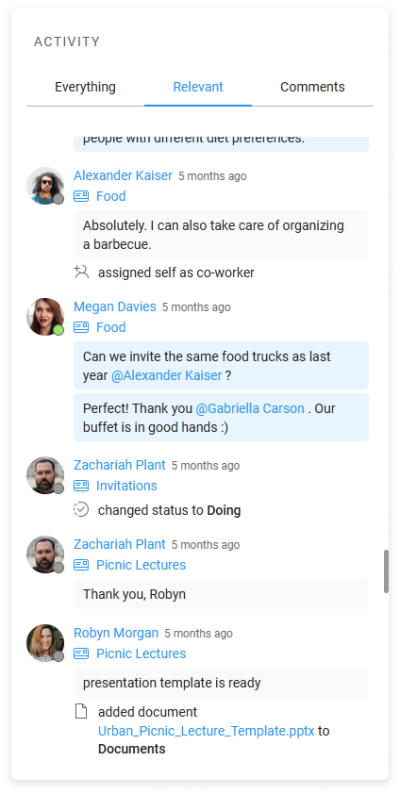
At KanBo, we stand for transparency in the workplace. That’s why every action is instantly recorded and visible to your teammates. The activity stream consists of a list of actions in chronological order, with responsible users and assigned dates.
Activity in KanBo
The activity stream is a complex idea. It exists in both cards and spaces. When you make an action in a card, it shows up in a card activity stream, but it is also recorded in the space activity stream and in your personal activity stream.
There are three types of activity stream:
- Card activity stream – all activity related to a specific card. Visible to all space users.
- Space activity stream – all activities and changes within a specific space. Visible to all space users.
- User activity stream – all activity related to a specific user. This does not mean that you can see everyone’s activity. Keep in mind that you may not have permission to see everything.
You are only able to see the actions that took place within the spaces that you have access to.
Activity detail level
The card activity stream has two sections, which are Activity and Comments. The first shows everything that has happened on that card and the second looks like a chat. The space activity stream and the user activity stream have three levels of detail.
There are three activity detail levels:
- Everything – This level shows everything that is a space, card, or user activity.
- Relevant – A mix of the most relevant activity, including comments.
- Comments – Comments only and no other activity.
1. Everything
This level shows everything that is a space, card, or user activity:
- creation of a card
- copying a card/space
- adding users to a card/space
- making a user a responsible person or a co-worker in a card
- changing the status of a card
- adding a document to a card/space (if the added document is an image, its thumbnail is displayed in the stream)
- removing a document from a card/space
- archiving and unarchiving a card
- adding, removing, or modifying a card element
- adding, removing, or changing a card date
- adding and removing a to-do list item
- marking a to-do list item as complete/incomplete
- mention users to a to-do list item
- adding, removing, or changing the name of a card status/custom field
- adding relations to a card
- complete a related card (subcard or previous card)
- adding/removing a comment
- card reminder
- adding/removing a card mirror
2. Relevant
This level shows a mix of the most relevant space, card, or user activities:
- creation of a card
- copying a card/space
- adding users to a card/space
- changing the status of a card
- adding a document to a card/space (if the added document is an image, its thumbnail is displayed in the stream)
- removing a document from a card/space
- archiving and unarchiving the card
- adding a subcard
- card reminder
- adding a comment
3. Comments
This level shows only comments and looks like a chat.
Notifications
When something relevant to your work happens, you get an instant notification of that action.
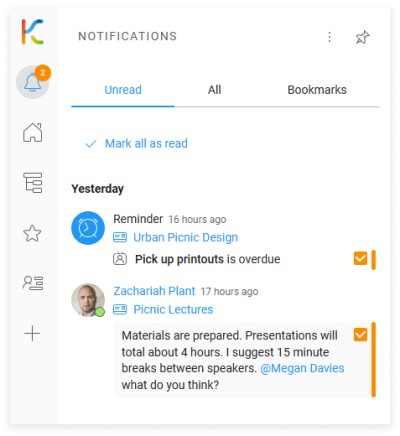
By default, only card users are notified about the card actions, but you can monitor other relevant cards to stay informed by following them. If a user makes changes to a card that you are following, you will receive a notification. You will also be notified of upcoming card dates and mentions.
Tips & tricks
1. Bookmarks
You can add a bookmark to important actions in activity streams to collect them.
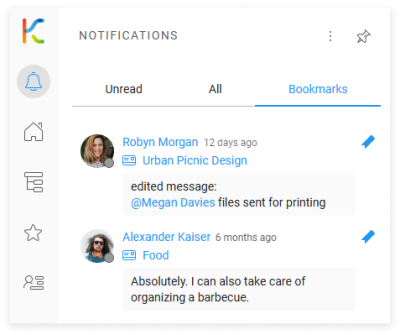
2. Exact date
Hover over a date to see the exact time of the action.
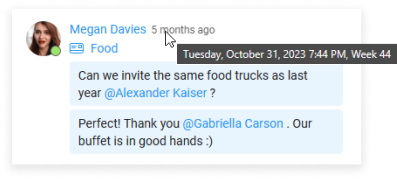
FAQ
Can I see the history of actions in a card or space?
Yes, all space actions are presented in the space activity stream, which includes actions related to the cards in that space. All cards have a card activity stream section.
How can I filter what I see in activity streams?
There are three detail levels to choose from – everything, relevant, and comments.
Can I see a history of user's action?
You can see only this user’s actions that are related to spaces you have access to.
Will I see changes made by other users right away?
Yes. With real-time work, which is a fundamental KanBo feature, you will be always up to date with changes made by other users. You don’t have to refresh your browser to see recent activity.
What do the numbers next to the space names mean?
If you can see a number next to the space name on the navigation panel, it is a notification counter. It informs about the number of unread notifications.
Was this article helpful?
Please, contact us if you have any additional questions.
