-
Learn the Basics
-
- Creating Cards
- Changing Card Statuses
- Following Cards
- Scheduling Cards
- Renaming Cards
- Duplicating Cards
- Quick Actions
- Mass Actions
- Copy & Paste
- Creating Card Statuses
- Changing the Default Card Status
- Changing the Order of Card Statuses
- Deleting Card Statuses
- Moving Cards between Spaces
- Archiving Cards
- Unarchiving Cards
- Deleting Cards
- Creating Card Blockers
- Managing Card Blockers
- Adding Cards to MySpace
- Hinzufügen von Karten zu "MySpace"
- Removing Cards from MySpace
- Entfernen von Karten aus "MySpace"
- Adding Mirror Cards
- Removing Mirror Cards
-
- Documents in KanBo
- Card Documents
- Uploading or Creating Documents in Cards
- Attaching and Detaching Documents in Cards
- Space Documents
- Document References
- Document Sources
- Downloading Documents
- Editing Documents
- Editing Documents in Browser
- Editing Documents in Office Applications
- Renaming Documents
- Deleting Documents
-
Visualize Work
-
- Space Views
- Creating Space Views
- Personal and Shared Space Views
- Card Grouping
- Filtering Cards
- Display Settings
- Work Progress Calculation
- Grouping Description
- Card Grouping Settings
- Changing the Order of Groupings
- Changing the Order of Space Views
- Deleting Space Views
- Following Card Statuses and Custom Fields
-
-
Collaborate
-
Level Up Your Work
-
Work Securely
-
Integrations
-
- Advanced KanBo Actions in Power Automate
- Creating KanBo Space Attached to Subfolder Created by Power Automate
- Creating Document Folders in Document Libraries Created by KanBo with Power Automate
- Exporting Space Views to Excel
- KanBo and Azure Logic Apps Integration
- Power Automate Integration: Triggers and Actions
- Seamless Import from Microsoft Planner to KanBo
- Synchronizing KanBo with Outlook Calendar
- Using KanBo Outlook App
-
Creating Cards
This post is also available in: Deutsch
Cards are the basic unit of KanBo. These are the ones that create the content of the spaces. Create your first card and see how easy it is.
Only space owners and space members can create cards.
Note, that you can also create a card using a card template. This allows you to create many cards based on one model card.
To create a card:
- Open a space.
- Click on the + at the top of every grouping.
- Select a card template (optional).
- Enter the name.
- Click Add.
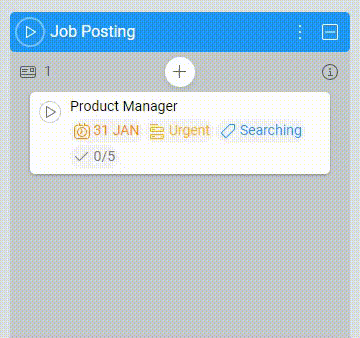
The card will be created in the grouping where you clicked the + button.
You can create cards using the plus icon in
You can also create cards in different ways, using Timeline view and Mind Map view.
FAQ
What are cards in KanBo?
Cards are the most fundamental units of KanBo. They can represent tasks or projects that need to be tracked and managed. Its complex structure helps with work organization.
Can I copy an existing card?
Yes, you can duplicate a card or make a card template using an existing card. Then you can create new cards based on that template.
Was this article helpful?
Please, contact us if you have any additional questions.
