-
Learn the Basics
-
- Creating Cards
- Changing Card Statuses
- Following Cards
- Scheduling Cards
- Renaming Cards
- Duplicating Cards
- Quick Actions
- Mass Actions
- Copy & Paste
- Creating Card Statuses
- Changing the Default Card Status
- Changing the Order of Card Statuses
- Deleting Card Statuses
- Moving Cards between Spaces
- Archiving Cards
- Unarchiving Cards
- Deleting Cards
- Creating Card Blockers
- Managing Card Blockers
- Adding Cards to MySpace
- Hinzufügen von Karten zu "MySpace"
- Removing Cards from MySpace
- Entfernen von Karten aus "MySpace"
- Adding Mirror Cards
- Removing Mirror Cards
-
- Documents in KanBo
- Card Documents
- Uploading or Creating Documents in Cards
- Attaching and Detaching Documents in Cards
- Space Documents
- Document References
- Document Sources
- Downloading Documents
- Editing Documents
- Editing Documents in Browser
- Editing Documents in Office Applications
- Renaming Documents
- Deleting Documents
-
Visualize Work
-
- Space Views
- Creating Space Views
- Personal and Shared Space Views
- Card Grouping
- Filtering Cards
- Display Settings
- Work Progress Calculation
- Grouping Description
- Card Grouping Settings
- Changing the Order of Groupings
- Changing the Order of Space Views
- Deleting Space Views
- Following Card Statuses and Custom Fields
-
-
Collaborate
-
Level Up Your Work
-
Work Securely
-
Integrations
-
- Advanced KanBo Actions in Power Automate
- Creating KanBo Space Attached to Subfolder Created by Power Automate
- Creating Document Folders in Document Libraries Created by KanBo with Power Automate
- Exporting Space Views to Excel
- KanBo and Azure Logic Apps Integration
- Power Automate Integration: Triggers and Actions
- Seamless Import from Microsoft Planner to KanBo
- Synchronizing KanBo with Outlook Calendar
- Using KanBo Outlook App
-
Activity Stream
This post is also available in: Deutsch
Activity stream is a feature that can be compared to a journal. It is a list of activities with information about the time when they happened. Use it to read about all actions that take place on a space or a card.
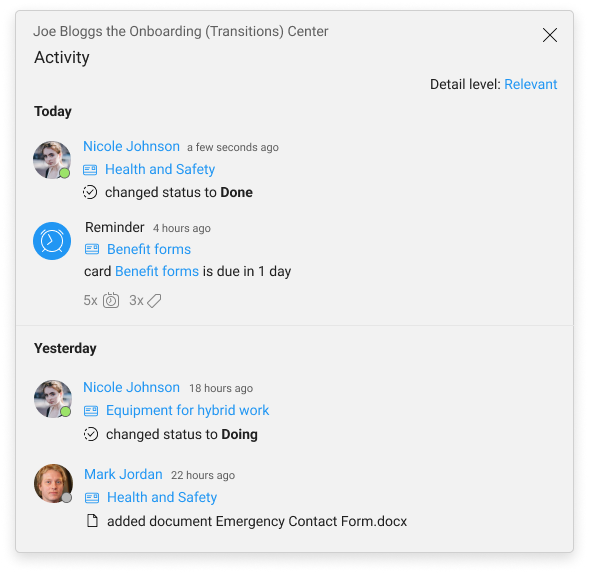
If you need to find the specific information in the activity stream, try to set one of the three detail levels: Comments, Relevant, or Everything. Learn more about the differences between activity stream’s detail levels.
Every action in KanBo will be instantly recorded in related card and space activity streams. It will also occur in the activity stream of the user who performed it since each user has an activity stream.
Discover activity streams
Activity stream is a complex idea. It exists both on a space and a card. When you make an action in a card, it will also be shown in space and in your personal activity stream. If other users make changes to a card you follow, you will get a notification about this fact.
- card activity stream – all activity related to a specific card. Visible to all space users.
- space activity stream – all activities and changes within a specific space. Visible to all space users.
- user activity stream – all activity related to a specific user. Keep in mind that you may not have permission to see everything.
It does not mean that you can see everyone’s activity. Only actions that happened on the spaces and cards you have access to, will be visible to you.
Activity counter
The number of actions that have occurred on the card since your last visit is highlighted with a bell icon on the card front.
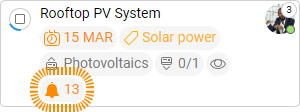
You can find the icon of the activity stream on the space tile too. It is located in the lower left corner.
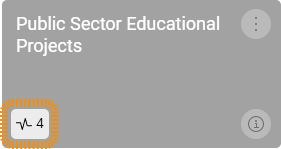
The space activity counter is also located on the Navigation Panel. You can find it next to the space name.
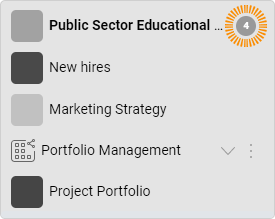
Learn how to use it
The activity stream consists of a list of actions in chronological order, with responsible users and assigned dates.
- You can change the way actions are displayed by setting different detail levels.
- You can add a bookmark to important actions to save it for yourself.
- Find out when was the last visit to the card of other users with the card presence indicator.
When you hover over a date (e.g. 3 hours ago, 2 months ago) you will see the exact date and hour of action.
FAQ
Can I see the history of actions in a card or space?
Yes, all space actions are presented in the space activity stream, which includes actions related to the cards on that space. All cards have a card activity stream section. There is a room for comments too.
How can I filter what I see in activity streams?
There are three detail levels to choose from – everything, relevant, and comments.
Can I see a history of user's action?
You can see only this user’s actions that are related to spaces you have access to.
Will I see changes made by other users right away?
Yes. With real-time work, which is a fundamental KanBo feature, you will be always up to date with changes made by other users. You don’t have to refresh your browser to see recent activity.
What do the numbers next to the space names mean?
If you can see a number next to the space name on the navigation panel, it is a notification counter. It informs about the number of unread notifications.
Was this article helpful?
Please, contact us if you have any additional questions.
