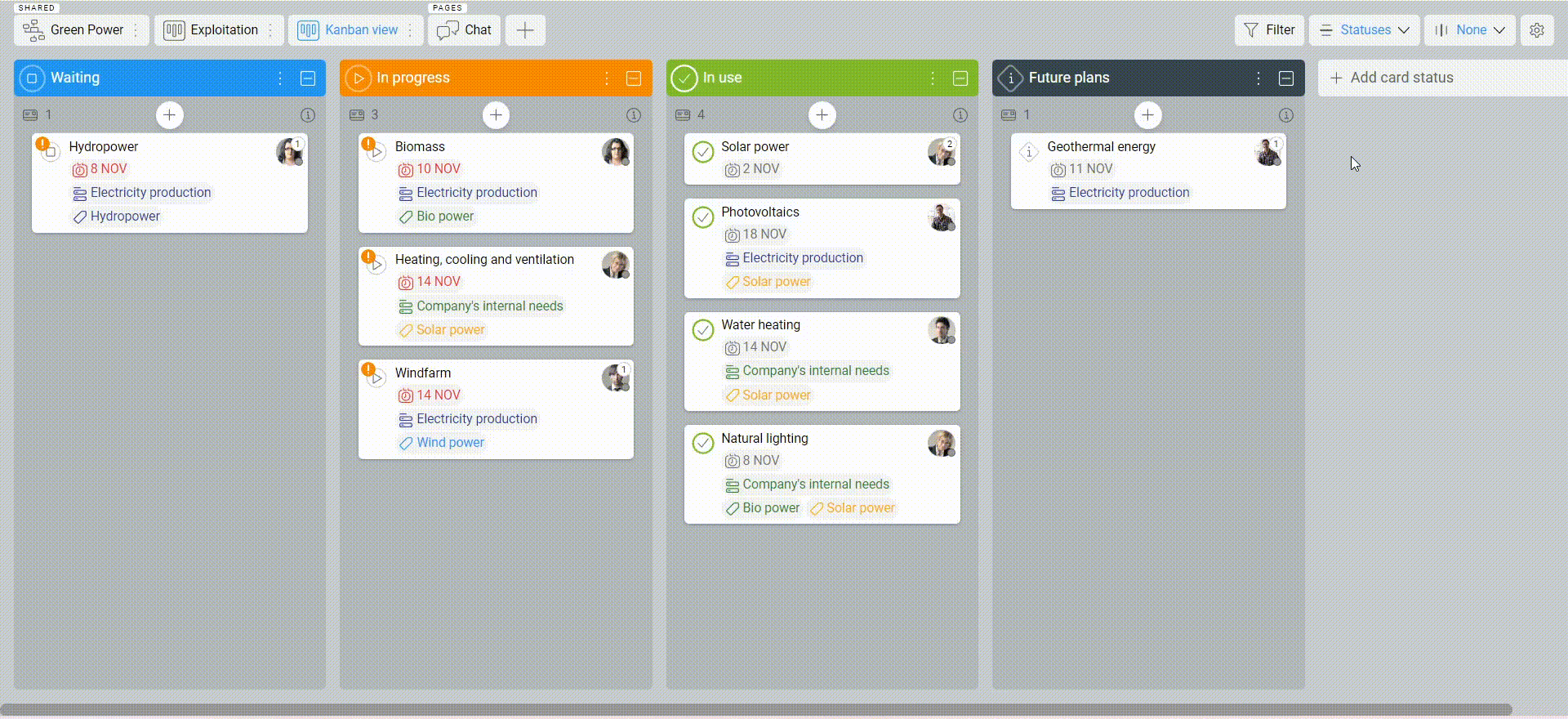-
Learn the Basics
-
- Creating Cards
- Changing Card Statuses
- Following Cards
- Scheduling Cards
- Renaming Cards
- Duplicating Cards
- Quick Actions
- Mass Actions
- Copy & Paste
- Creating Card Statuses
- Changing the Default Card Status
- Changing the Order of Card Statuses
- Deleting Card Statuses
- Moving Cards between Spaces
- Archiving Cards
- Unarchiving Cards
- Deleting Cards
- Creating Card Blockers
- Managing Card Blockers
- Adding Cards to MySpace
- Hinzufügen von Karten zu "MySpace"
- Removing Cards from MySpace
- Entfernen von Karten aus "MySpace"
- Adding Mirror Cards
- Removing Mirror Cards
-
- Documents in KanBo
- Card Documents
- Uploading or Creating Documents in Cards
- Attaching and Detaching Documents in Cards
- Space Documents
- Document References
- Document Sources
- Downloading Documents
- Editing Documents
- Editing Documents in Browser
- Editing Documents in Office Applications
- Renaming Documents
- Deleting Documents
-
Visualize Work
-
- Space Views
- Creating Space Views
- Personal and Shared Space Views
- Card Grouping
- Filtering Cards
- Display Settings
- Work Progress Calculation
- Grouping Description
- Card Grouping Settings
- Changing the Order of Groupings
- Changing the Order of Space Views
- Deleting Space Views
- Following Card Statuses and Custom Fields
-
-
Collaborate
-
Level Up Your Work
-
Work Securely
-
Integrations
-
- Advanced KanBo Actions in Power Automate
- Creating KanBo Space Attached to Subfolder Created by Power Automate
- Creating Document Folders in Document Libraries Created by KanBo with Power Automate
- Exporting Space Views to Excel
- KanBo and Azure Logic Apps Integration
- Power Automate Integration: Triggers and Actions
- Seamless Import from Microsoft Planner to KanBo
- Synchronizing KanBo with Outlook Calendar
- Using KanBo Outlook App
-
Filtering Cards
This post is also available in: Deutsch
Card filtering is a feature in KanBo that allows space users to sort and find specific cards in a space. There are several filtering options to choose from. It is useful when dealing with large spaces with many cards to find information more efficiently.
By combining different filters, users can quickly and easily find the cards they need. Filter options can be saved to adjust the space view to your needs.
The Filter section is located in the upper right corner of the space.
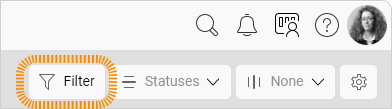
The example below shows how to apply the filter by users from the bar in the upper right corner. After that action, only the cards to which the selected person is assigned to will be displayed.
There are several filtering options. You can filter cards by:
 any typed text
any typed text card status
card status card list
card list users (person responsible)
users (person responsible) labels
labels card dates
card dates creation date
creation date card age
card age completed date
completed date card relations
card relations card blockers
card blockers card issues
card issues
Try combining different filters.
Remember to save your display settings if you want to keep filtering for life.
FAQ
How can I find information more easily?
Use card lists to categorize your tasks and add labels in different colors to customize your workspace. Set the card grouping to the desired option. In the case of large spaces with many cards, use card filtering.
Can I choose the cards I want to see in a space manually?
You can use card filtering, but there is also an option to select and add specific cards to the space in the Mind Map view.
How can I find a card when I don't know its space?
Use KanBo search, which is a complex tool that will help you to find a card.
Why can't I see all the cards on the space?
If the card filtering settings have been saved, they will be active every time the space is opened. For this reason, only cards that meet the filter criteria are displayed.
Was this article helpful?
Please, contact us if you have any additional questions.