-
Learn the Basics
-
- Creating Cards
- Changing Card Statuses
- Following Cards
- Scheduling Cards
- Renaming Cards
- Duplicating Cards
- Quick Actions
- Mass Actions
- Copy & Paste
- Creating Card Statuses
- Changing the Default Card Status
- Changing the Order of Card Statuses
- Deleting Card Statuses
- Moving Cards between Spaces
- Archiving Cards
- Unarchiving Cards
- Deleting Cards
- Creating Card Blockers
- Managing Card Blockers
- Adding Cards to MySpace
- Hinzufügen von Karten zu "MySpace"
- Removing Cards from MySpace
- Entfernen von Karten aus "MySpace"
- Adding Mirror Cards
- Removing Mirror Cards
-
- Documents in KanBo
- Card Documents
- Uploading or Creating Documents in Cards
- Attaching and Detaching Documents in Cards
- Space Documents
- Document References
- Document Sources
- Downloading Documents
- Editing Documents
- Editing Documents in Browser
- Editing Documents in Office Applications
- Renaming Documents
- Deleting Documents
-
Visualize Work
-
- Space Views
- Creating Space Views
- Personal and Shared Space Views
- Card Grouping
- Filtering Cards
- Display Settings
- Work Progress Calculation
- Grouping Description
- Card Grouping Settings
- Changing the Order of Groupings
- Changing the Order of Space Views
- Deleting Space Views
- Following Card Statuses and Custom Fields
-
-
Collaborate
-
Level Up Your Work
-
Work Securely
-
Integrations
-
- Advanced KanBo Actions in Power Automate
- Creating KanBo Space Attached to Subfolder Created by Power Automate
- Creating Document Folders in Document Libraries Created by KanBo with Power Automate
- Exporting Space Views to Excel
- KanBo and Azure Logic Apps Integration
- Power Automate Integration: Triggers and Actions
- Seamless Import from Microsoft Planner to KanBo
- Synchronizing KanBo with Outlook Calendar
- Using KanBo Outlook App
-
Grouping Description
This post is also available in: Deutsch
Grouping description is a feature specifying the purpose of the grouping creation. Sometimes a name is not enough. There are situations where certain groupings need clarification. If you would like to add information for other users, you can add a description to them.
Descriptions are available when cards are grouped by:
 card statuses
card statuses- custom fields
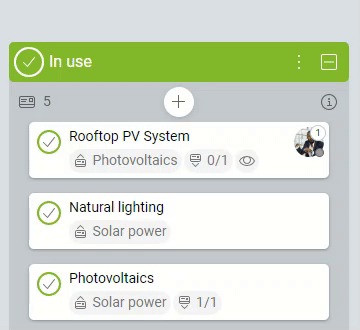
The description is visible after hovering the grouping.
Add a description
Only space owners can add and change descriptions. Members and visitors can only see them.
Grouping descriptions are empty by default – you need to add them yourself.
- Open the space.
- Click on the
 info icon on the top part of a grouping.
info icon on the top part of a grouping.
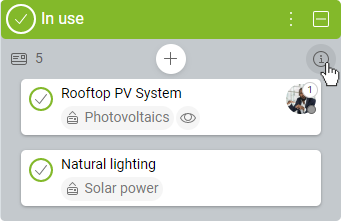
- Now you can enter your description. The Rich Text formatting is supported.
- Click Save to confirm.
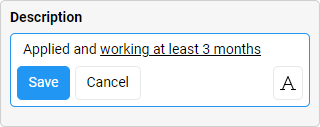
See the description
You can hover over a grouping to see its description. If it is set, a description will appear above.
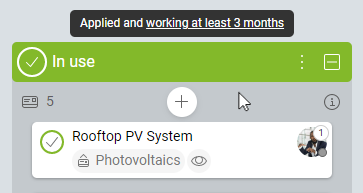
Change the description
Only space owners can add and change descriptions.
You can select the information icon to enter the descriptions editing field. Create a new description and save it.
Go to card grouping settings for more.
Was this article helpful?
Please, contact us if you have any additional questions.
