-
Learn the Basics
-
- Creating Cards
- Changing Card Statuses
- Following Cards
- Scheduling Cards
- Renaming Cards
- Duplicating Cards
- Quick Actions
- Mass Actions
- Copy & Paste
- Creating Card Statuses
- Changing the Default Card Status
- Changing the Order of Card Statuses
- Deleting Card Statuses
- Moving Cards between Spaces
- Archiving Cards
- Unarchiving Cards
- Deleting Cards
- Creating Card Blockers
- Managing Card Blockers
- Adding Cards to My Space
- Hinzufügen von Karten zu "MySpace"
- Removing Cards from MySpace
- Entfernen von Karten aus "MySpace"
- Adding Mirror Cards
- Removing Mirror Cards
-
- Documents in KanBo
- Card Documents
- Uploading or Creating Documents in Cards
- Attaching and Detaching Documents in Cards
- Space Documents
- Document References
- Document Sources
- Downloading Documents
- Editing Documents
- Editing Documents in Browser
- Editing Documents in Office Applications
- Renaming Documents
- Deleting Documents
-
Visualize Work
-
- Space Views
- Creating Space Views
- Personal and Shared Space Views
- Card Grouping
- Filtering Cards
- Display Settings
- Work Progress Calculation
- Grouping Description
- Card Grouping Settings
- Changing the Order of Groupings
- Changing the Order of Space Views
- Deleting Space Views
- Following Card Statuses and Custom Fields
-
-
Collaborate
-
Level Up Your Work
-
Work Securely
-
Integrations
-
- Advanced KanBo Actions in Power Automate
- Creating KanBo Space Attached to Subfolder Created by Power Automate
- Creating Document Folders in Document Libraries Created by KanBo with Power Automate
- Exporting Space Views to Excel
- KanBo and Azure Logic Apps Integration
- Power Automate Integration: Triggers and Actions
- Seamless Import from Microsoft Planner to KanBo
- Synchronizing KanBo with Outlook Calendar
- Using KanBo Outlook App
-
Creating Space Templates Using Existing Spaces
This post is also available in: Deutsch
Only users with Adding Spaces and Templates roles assigned can create space templates. Go to KanBo roles for more information.
Once you have a well-organized and useful space, you can create a template from it.
- Open the space.
- Click More (the three-dot menu button) and open the space menu.

- Select
 Create space template.
Create space template.
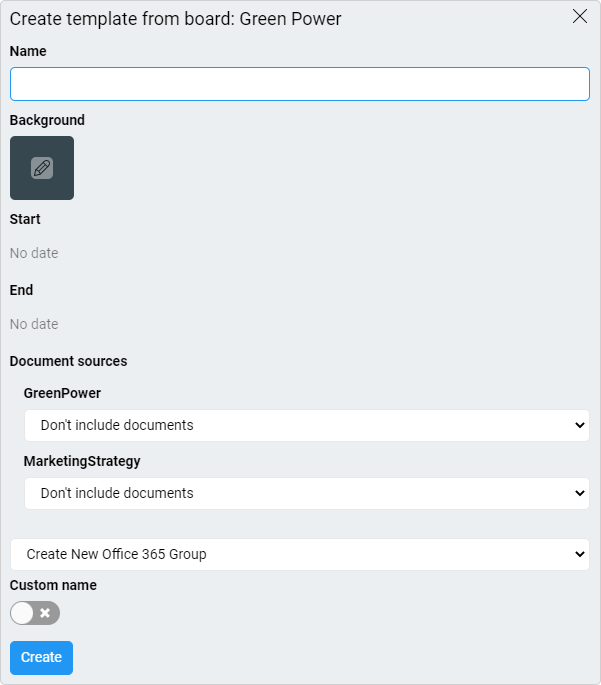
- Enter a name.
- Set the background color, and start and end dates (optional).
- If there were document sources, you must decide whether to:
- copy,
- attach,
- or don’t include any documents at all.
- Then choose whether you want to create a new Office 365 Group or attach it to an existing one.
- Click Add.
Now you can use it to create new spaces.
When you create a new space using this space template, you will be asked again whether you want to create a new Office 365 Group or attach it to an existing one.
A newly created space will have the same structure as the template, according to the following rules:
- features that will be copied:
- grouping positions, names, roles, and colors
- documents (optional)
- archived cards
- labels
- card statuses
- card relations (card relations between spaces are copied)
- features that will not be copied:
FAQ
Can I copy an old space to create a new one?
Yes, you can duplicate a space or make a space template using an existing space.
Can I edit a space template after creating it?
Yes, you can edit a space template by opening it and making the necessary changes. However, any spaces created using the old version of the template will not be affected by the changes.
Who can create space templates in KanBo?
Only users with the Adding Spaces and Templates roles can create space templates in KanBo.
Was this article helpful?
Please, contact us if you have any additional questions.
