-
Learn the Basics
-
- Creating Cards
- Changing Card Statuses
- Following Cards
- Scheduling Cards
- Renaming Cards
- Duplicating Cards
- Quick Actions
- Mass Actions
- Copy & Paste
- Creating Card Statuses
- Changing the Default Card Status
- Changing the Order of Card Statuses
- Deleting Card Statuses
- Moving Cards between Spaces
- Archiving Cards
- Unarchiving Cards
- Deleting Cards
- Creating Card Blockers
- Managing Card Blockers
- Adding Cards to MySpace
- Hinzufügen von Karten zu "MySpace"
- Removing Cards from MySpace
- Entfernen von Karten aus "MySpace"
- Adding Mirror Cards
- Removing Mirror Cards
-
- Documents in KanBo
- Card Documents
- Uploading or Creating Documents in Cards
- Attaching and Detaching Documents in Cards
- Space Documents
- Document References
- Document Sources
- Downloading Documents
- Editing Documents
- Editing Documents in Browser
- Editing Documents in Office Applications
- Renaming Documents
- Deleting Documents
-
Visualize Work
-
- Space Views
- Creating Space Views
- Personal and Shared Space Views
- Card Grouping
- Filtering Cards
- Display Settings
- Work Progress Calculation
- Grouping Description
- Card Grouping Settings
- Changing the Order of Groupings
- Changing the Order of Space Views
- Deleting Space Views
- Following Card Statuses and Custom Fields
-
-
Collaborate
-
Level Up Your Work
-
Work Securely
-
Integrations
-
- Advanced KanBo Actions in Power Automate
- Creating KanBo Space Attached to Subfolder Created by Power Automate
- Creating Document Folders in Document Libraries Created by KanBo with Power Automate
- Exporting Space Views to Excel
- KanBo and Azure Logic Apps Integration
- Power Automate Integration: Triggers and Actions
- Seamless Import from Microsoft Planner to KanBo
- Synchronizing KanBo with Outlook Calendar
- Using KanBo Outlook App
-
Chat
This post is also available in: Deutsch
Chat is the place where space members can talk about general topics not directly related to a specific card.
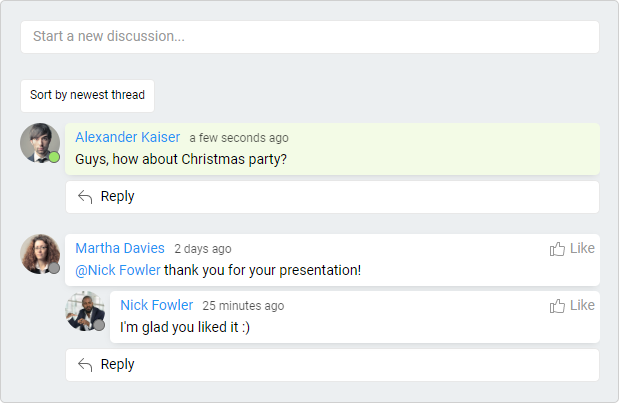
Messages written by you are marked with light blue color.
There are functionalities like mentioning, liking, replying, and sorting by the newest posts or threads. You can also add Rich Text to your messages.
To enter the chat, select the ![]() Chat button on the top space bar.
Chat button on the top space bar.

Enabling the space chat
Space chat is an option. Space owners can decide if it is needed. Activation of the chat is available in the space settings.
FAQ
What is the difference between chat and comments?
Comments are located in the card activity stream. Only users who follow the card will be notified of new comments. Chat is more like a public place, but again, only space users who follow the space will be notified of new messages. You can give likes to chat messages.
Can I edit my chat messages later?
No, there is no edit or delete chat messages option.
Can I see when someone is typing a chat message?
No, typing indicator works only with comments in the card activity stream.
Do I need to mention users to get them notified about chat messages?
Only space users who are following the space will be notified about the new chat message.
How to enable space chat?
Only space owners can enable space chat with space settings.
Was this article helpful?
Please, contact us if you have any additional questions.
