-
Learn the Basics
-
- Creating Cards
- Changing Card Statuses
- Following Cards
- Scheduling Cards
- Renaming Cards
- Duplicating Cards
- Quick Actions
- Mass Actions
- Copy & Paste
- Creating Card Statuses
- Changing the Default Card Status
- Changing the Order of Card Statuses
- Deleting Card Statuses
- Moving Cards between Spaces
- Archiving Cards
- Unarchiving Cards
- Deleting Cards
- Creating Card Blockers
- Managing Card Blockers
- Adding Cards to MySpace
- Hinzufügen von Karten zu "MySpace"
- Removing Cards from MySpace
- Entfernen von Karten aus "MySpace"
- Adding Mirror Cards
- Removing Mirror Cards
-
- Documents in KanBo
- Card Documents
- Uploading or Creating Documents in Cards
- Attaching and Detaching Documents in Cards
- Space Documents
- Document References
- Document Sources
- Downloading Documents
- Editing Documents
- Editing Documents in Browser
- Editing Documents in Office Applications
- Renaming Documents
- Deleting Documents
-
Visualize Work
-
- Space Views
- Creating Space Views
- Personal and Shared Space Views
- Card Grouping
- Filtering Cards
- Display Settings
- Work Progress Calculation
- Grouping Description
- Card Grouping Settings
- Changing the Order of Groupings
- Changing the Order of Space Views
- Deleting Space Views
- Following Card Statuses and Custom Fields
-
-
Collaborate
-
Level Up Your Work
-
Work Securely
-
Integrations
-
- Advanced KanBo Actions in Power Automate
- Creating KanBo Space Attached to Subfolder Created by Power Automate
- Creating Document Folders in Document Libraries Created by KanBo with Power Automate
- Exporting Space Views to Excel
- KanBo and Azure Logic Apps Integration
- Power Automate Integration: Triggers and Actions
- Seamless Import from Microsoft Planner to KanBo
- Synchronizing KanBo with Outlook Calendar
- Using KanBo Outlook App
-
Date Management in Gantt Chart View
This post is also available in: Deutsch
The Gantt Chart view is a time-dependent way to observe project realization. Use this view to adjust the dates on your cards more quickly than usual. You can change the length of time it will take to complete the task, as well as move the entire time frame to a different date.
- reschedule the card – just drag the card and place it in a different position on the chart
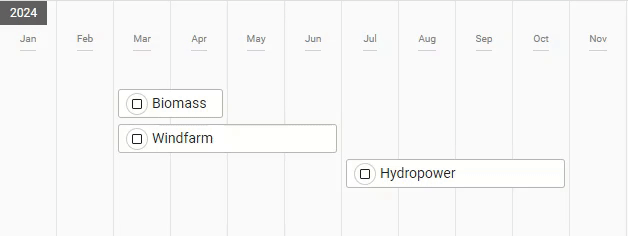
Reschedule more cards at once. Try multiselection with the Ctrl key pressed, then use drag and drop to change their location. Remember to deselect cards at the end.
- change the start date – to change only the start date, hover over a card and drag the dot which appears on the left side, then move it to another date
- change the due date – drag the dot on the right card side and drop it on another date

FAQ
Are there more views with card relations highlighted?
Yes, you can observe card relations in the Gantt Chart view too. There is also an option to expand child cards in the Kanban view and List view.
Are all cards visible at the Gantt Chart view?
Only cards with dates set will be visible in the Gantt Chart view.
Why some cards have orange warnings?
Gantt Chart view is the best way to observe date dependencies. Orange warnings inform you about card date conflicts.
Was this article helpful?
Please, contact us if you have any additional questions.
