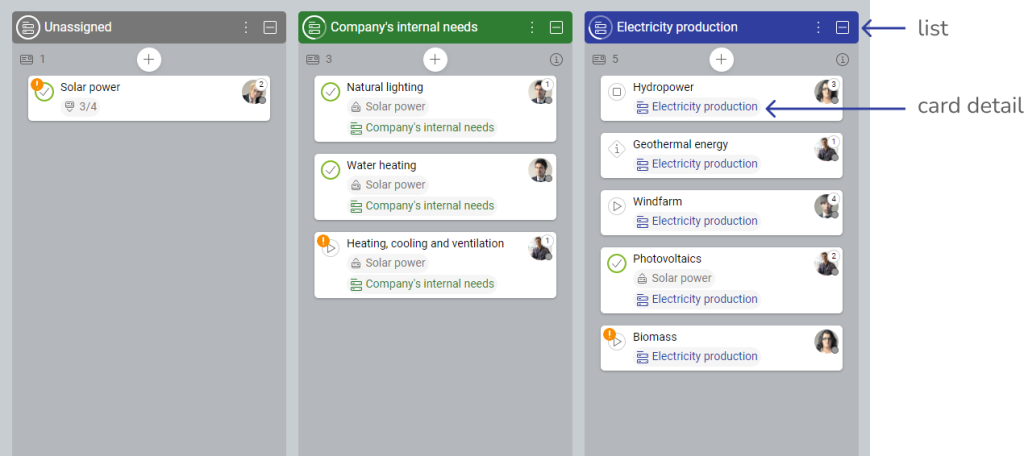-
Learn the Basics
-
- Creating Cards
- Changing Card Statuses
- Following Cards
- Scheduling Cards
- Renaming Cards
- Duplicating Cards
- Quick Actions
- Mass Actions
- Copy & Paste
- Creating Card Statuses
- Changing the Default Card Status
- Changing the Order of Card Statuses
- Deleting Card Statuses
- Moving Cards between Spaces
- Archiving Cards
- Unarchiving Cards
- Deleting Cards
- Creating Card Blockers
- Managing Card Blockers
- Adding Cards to MySpace
- Hinzufügen von Karten zu "MySpace"
- Removing Cards from MySpace
- Entfernen von Karten aus "MySpace"
- Adding Mirror Cards
- Removing Mirror Cards
-
- Documents in KanBo
- Card Documents
- Uploading or Creating Documents in Cards
- Attaching and Detaching Documents in Cards
- Space Documents
- Document References
- Document Sources
- Downloading Documents
- Editing Documents
- Editing Documents in Browser
- Editing Documents in Office Applications
- Renaming Documents
- Deleting Documents
-
Visualize Work
-
- Space Views
- Creating Space Views
- Personal and Shared Space Views
- Card Grouping
- Filtering Cards
- Display Settings
- Work Progress Calculation
- Grouping Description
- Card Grouping Settings
- Changing the Order of Groupings
- Changing the Order of Space Views
- Deleting Space Views
- Following Card Statuses and Custom Fields
-
-
Collaborate
-
Level Up Your Work
-
Work Securely
-
Integrations
-
- Advanced KanBo Actions in Power Automate
- Creating KanBo Space Attached to Subfolder Created by Power Automate
- Creating Document Folders in Document Libraries Created by KanBo with Power Automate
- Exporting Space Views to Excel
- KanBo and Azure Logic Apps Integration
- Power Automate Integration: Triggers and Actions
- Seamless Import from Microsoft Planner to KanBo
- Synchronizing KanBo with Outlook Calendar
- Using KanBo Outlook App
-
Lists
This post is also available in: Deutsch
Lists are one of the custom field types that can help you organize your work. They are a perfect way to categorize your cards, because each card can be assigned to only one card list.
Lists can be used for card grouping. The list icon ![]() represents two cards grouped in one column.
represents two cards grouped in one column.
Each card can be assigned to only one list.
Your lists can be visible as columns (with card grouping by Lists option) or as a card detail on card fronts (you can add it in display settings).
Card grouping by Lists at Kanban view (above) and List view (below).
Card grouping by lists
Select Lists position from the card grouping menu.
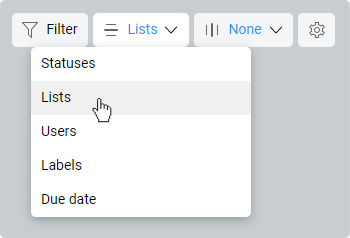
This option is available at:
Creating lists
Only space users can manage lists.
- Open the space.
- Go to Kanban view.
- Set card grouping by Lists option.
There will be only one list at first – Unassigned. Before you create new lists and move cards to them, all cards are waiting in Unassigned list.
- Click on the + Add list button on the right next to existing lists.
- Set the name and color of the new list.
- Click Add to confirm.
Write a short list description to provide more details.
Adding labels to cards
- Open the space.
- Set card grouping by Lists option.
- Drag the card from Unnasigned list and drop it on the desired list.
You can also enter the card and add the list in the card details section.
Use Mass Actions to add or change the list of many cards at once.
You can change the list in the same way.
Removing labels from cards
- Open the space.
- Set card grouping by Lists option.
- Drag the card from the current list and drop it on the Unnasigned list.
You can also enter the card and remove the list in the card details section.
Use Mass Actions to add or change the list of many cards at once.
Deleting lists
Only space users can manage lists.
- Open the space.
- Go to Kanban view, List view, or Table view.
- Set card grouping by Lists option.
- Click on the three-dot menu button on the list name bar.

- Select
 Delete list.
Delete list.
FAQ
Can I add a description to the card list?
Yes, you can add list descriptions to your card lists.
Was this article helpful?
Please, contact us if you have any additional questions.